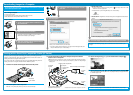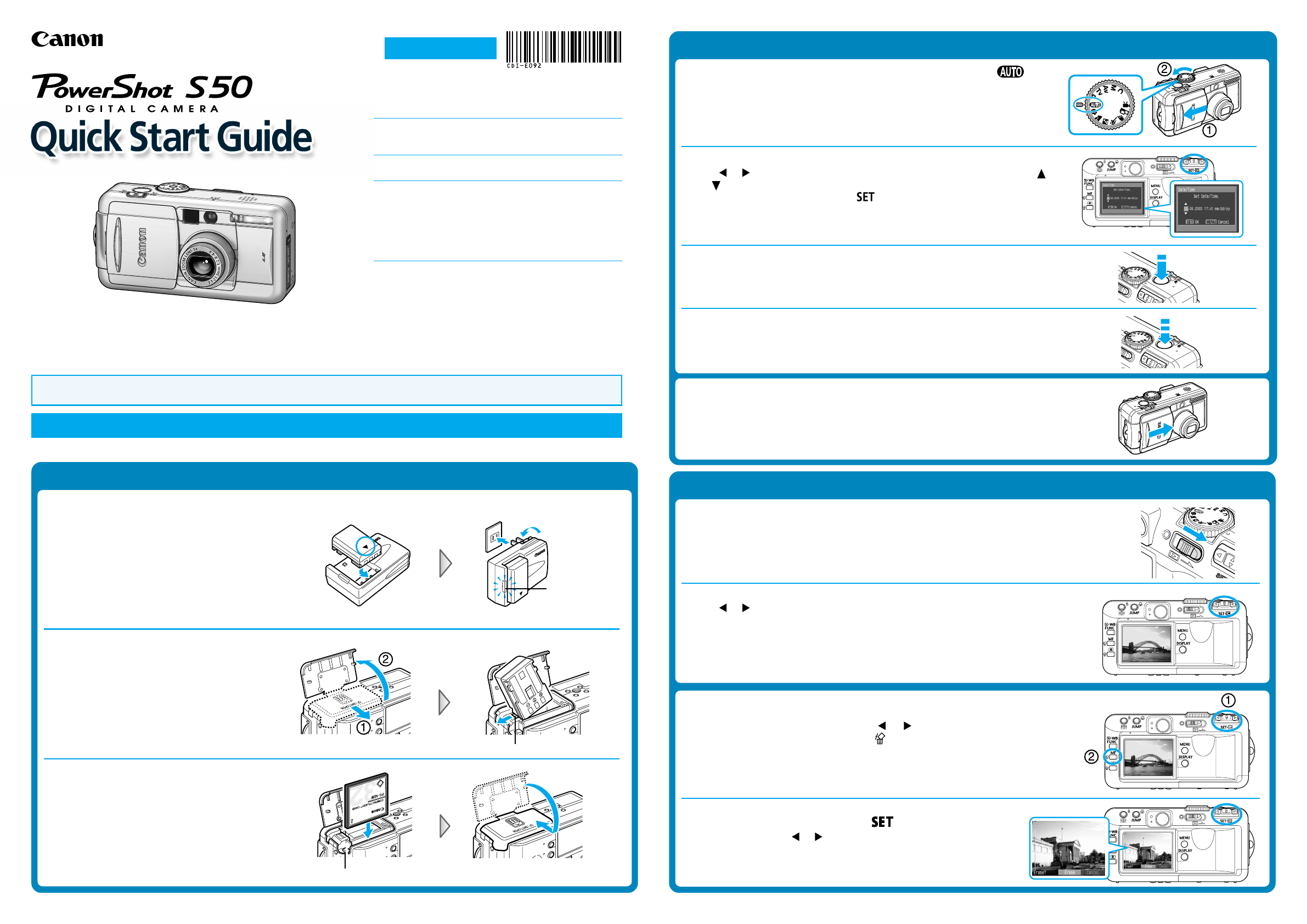
Step 2
Shooting
1.
Open the lens cover and turn the shooting mode dial to .
The power/mode indicator lights orange.
2.
Set the date and time. (first time the camera is powered on)
Use or on the multicontroller to select the items you wish to set, and use
or on the multicontroller to change the value.
To put the settings into effect, press .
3.
Focus.
Point the camera in the direction of the subject you wish to shoot and press the
shutter button halfway. The camera beeps twice when the subject is in focus.
4.
Shoot.
Press the shutter button fully. The shutter sound will sound once when the shot
has been taken. The recorded image is displayed on the LCD monitor for
approximately 2 seconds.
This guide explains the required operations the first time the camera is used, how to download images
to a computer, as well as connecting to a printer for direct printing. For usage precautions and detailed
instructions please refer to the manuals listed above.
Please refer to the Troubleshooting section of the Software Starter Guide if you have trouble installing the software or downloading
images.
Do not connect the camera to the computer before the software is installed.
Step 1
Preparing the Camera
1.
Charge the battery pack. (Battery charger types vary by region.)
Place the battery pack in the battery charger
and plug the charger into a power outlet.
The charge indicator lights red while
charging and changes to green when the
battery pack is charged. Charging the battery
pack takes approximately 80 minutes.
2.
Install the battery pack.
Slide the CF card slot/battery cover and open
the battery cover. Press the battery lock while
inserting the battery pack all the way in.
3.
Install the CF card.
Insert the CF card with its label facing out
until the CF card eject button fully extends
and close the CF card slot/battery cover.
Step 3
Reviewing an Image
1.
Slide the power/mode lever to the right.
The power/mode indicator lights green.
The last recorded image appears in the LCD monitor.
2.
View the images.
Use or on the multicontroller to display the image you wish to see.
2.
When the confirmation screen appears, check
that [Erase] is selected and press
.
Select [Cancel] using or on the multicontroller to cancel
without erasing.
CDI-E092-010 XX02XXXX © 2003 CANON INC. PRINTED IN JAPAN
Battery Lock
Card Eject Button
Turn off the power.
Close the lens cover. Even if you do not close the lens cover, the power will
automatically shut down 3 minutes after the last control is accessed.
To Delete an Unwanted Image
1.
Select the unwanted image using or on
the multicontroller and press the
button.
Continued on the reverse side.
Charge
Indicator
Handling precautions
Camera's detailed operations
➜ Camera User Guide
Software operations
➜ Software Starter Guide
Detailed software operations
➜ ZoomBrowser EX Software User Guide (Windows
®
)
➜ ImageBrowser Software User Guide (Macintosh)
(These PDF format manuals are available on the
Canon website. Please download them from the
following URL: http://www.canon.co.jp/Imaging/
information-e.html)
ENGLISH