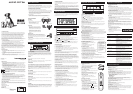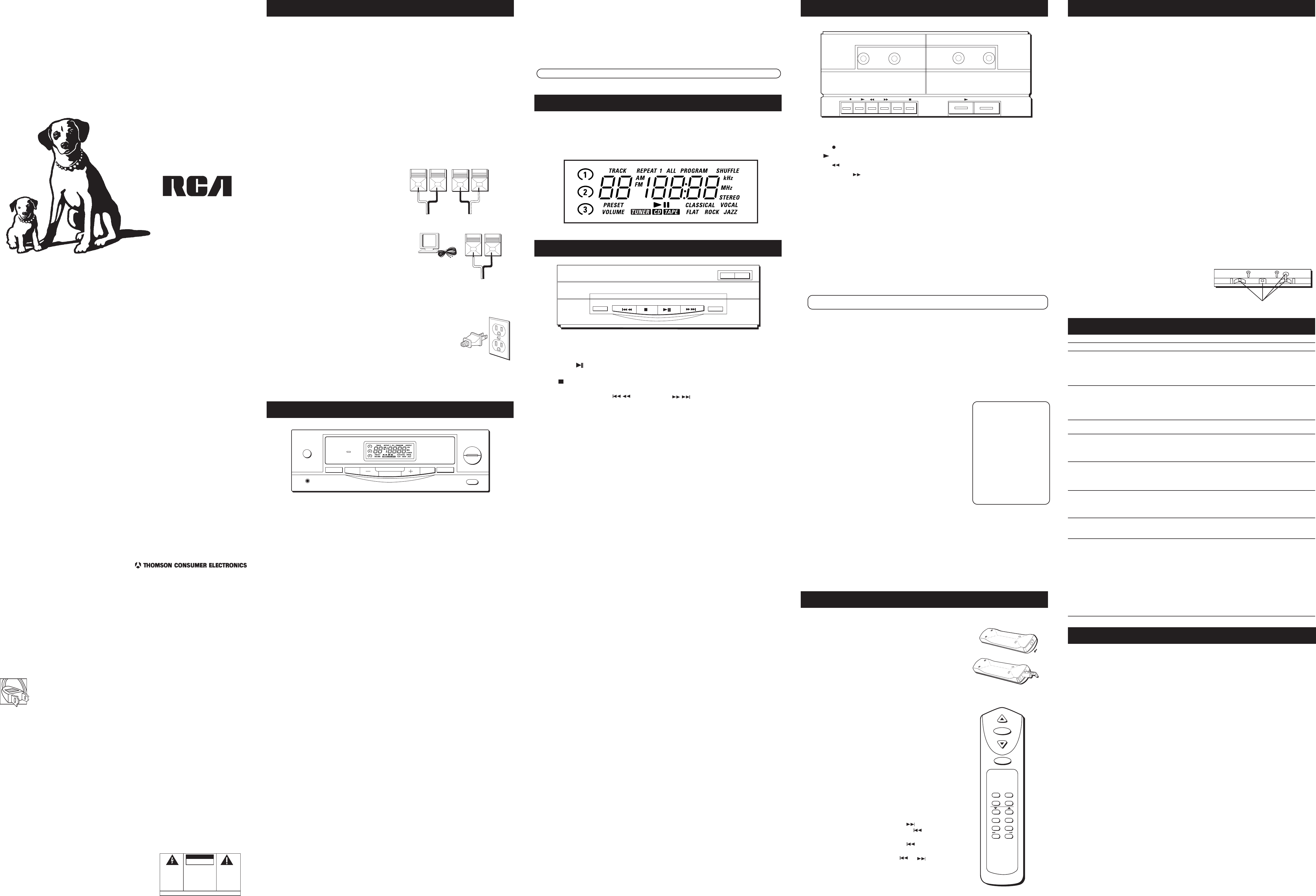
FIRST THINGS FIRST Care and Maintenance
Cleaning the Exterior
• Disconnect the system from AC power before cleaning the exterior of the unit with a soft
dust cloth.
Handling Compact Discs
• Do not touch the signal surfaces. Hold by the edges, or by one edge and the hole.
• Do not affix labels or adhesive tape to the label surfaces. Also, do not scratch or damage the label.
• Discs rotate at high speeds inside the player. Do not use damaged (cracked or warped) discs.
Cleaning Compact Discs
• Dirty discs can cause poor sound quality. Always keep discs clean by wiping them gently with
a soft cloth from the inner edge toward the outer perimeter.
• If a disc becomes dirty, wet a soft cloth in water, wring it out well, wipe the dirt away gently,
and then remove any water drops with a dry cloth.
• Do not use record cleaning sprays or antistatic agents on discs. Also, never clean discs with
benzene, thinner, or other volatile solvents which may cause damage to the disc surface.
Tape Care
• Don’t expose tapes to sunlight or store in hot places. High temperatures may warp the shell
or damage the tape itself.
• Keep cassettes in their boxes when not in use.
• Cassette tapes can be erased by magnetic fields produced by magnets, electric motors,
electrical transformers, and other devices. Keep tapes away from magnets and magnetic fields.
Cleaning the Tape Heads
Iron oxide particles from the magnetic tape can build up on the parts that come in contact with
the tape. These deposits can cause incomplete erasure, muffled playback sound, and might
prevent automatic stop.
To clean the heads, open the compartment door, push the PLAY button and gently clean the
heads, capstan, and pinch wheel with a head cleaner.
Always unplug the power cord before cleaning, and allow 30 minutes drying time when using a
liquid cleaner.
WARNING:
TO PREVENT FIRE
OR ELECTRICAL SHOCK HAZARD,
DO NOT EXPOSE THIS PRODUCT
TO RAIN OR MOISTURE.
SEE MARKING ON BOTTOM / BACK OF PRODUCT
CAUTION
RISK OF ELECTRIC SHOCK
DO NOT OPEN
THE EXCLAMATION
POINT WITHIN THE
TRIANGLE IS A
WARNING SIGN
ALERTING YOU OF
IMPORTANT
INSTRUCTIONS
ACCOMPANYING
THE PRODUCT.
THE LIGHTNING
FLASH AND ARROW-
HEAD WITHIN THE
TRIANGLE IS A
WARNING SIGN
ALERTING YOU OF
"DANGEROUS
VOLTAGE" INSIDE
THE PRODUCT.
CAUTION: TO REDUCE THE
RISK OF ELECTRIC SHOCK,
DO NOT REMOVE COVER
(OR BACK). NO USER-
SERVICEABLE PARTS IN-
SIDE. REFER SERVICING
TO QUALIFIED SERVICE
PERSONNEL.
AUDIO SYSTEM
Model RP-9318
347A8372-0001 (E/S Rev. 1)
Printed in China
P.O. Box 1976, Indianapolis, IN 46206
© 1997 Thomson Consumer Electronics, Inc.
Trademark(s) ® Registered
Marca(s) Registrada(s)
Clean these parts
Powering Up
Plug the power cord into an AC power outlet that accepts the
polarized plug, which has one blade wider than the other.
The STAND BY indicator lights, even though the POWER button is
off, to show that the unit is plugged in and ready to operate.
CHECK FOR MOISTURE
Just as moisture can form on the inside of windows on a cold day, it can also form on
the inside of your stereo, causing it to malfunction.
If moisture forms inside this player, it may not operate properly. To correct the problem,
turn off the power and wait approximately 30 minutes for moisture to evaporate.
CHOOSE SYSTEM LOCATION
These guidelines should be followed when setting up your system:
• Choose a level, solid surface. Do not place on such surfaces as carpeting or foam rubber.
• Choose a location away from direct sunlight, radiators, air ducts and other sources of heat.
• Avoid locations subject to moisture, mechanical vibration, shock or excessive dust.
• Make sure the location has adequate air circulation. Good ventilation is essential to
protect the system from internal heat build up.
For optimal listening:
• Speakers should be placed at least three feet apart and facing the listener.
• Speakers can be placed away from the wall to avoid accentuated bass response.
SYSTEM HOOKUP
SPEAKERS
For each speaker:
1. Press in on the tab␣ to open the red terminal
and insert the red wire (+).
2. Press in on the tab␣ to open the black
terminal and insert the black wire (–).
Using the CD Player
Using the Cassette Deck
FCC INFORMATION
This device complies with Part 15 of the FCC Rules. Operation is subject to the following two
conditions: (1) This device may not cause harmful interference, and (2) this device must accept
any interference received, including interference that may cause undesired operation.
In accordance with FCC requirements, changes or modifications not expressly approved by
Thomson Consumer Electronics could void the user’s authority to operate this product.
This device generates and uses radio frequency (RF) energy, and if not installed and used
properly, this equipment may cause interference to radio and television reception.
If this equipment does cause interference to radio or television reception (which you can
determine by turning the equipment off and on), try to correct the interference by one or more
of the following measures:
• Reorient the receiving antenna (that is, the antenna for the radio or television that is
“receiving” the interference).
• Move the unit away from the equipment that is receiving interference.
• Plug the unit into a different wall outlet so that the unit and the equipment receiving
interference are on different branch circuits.
If these measures do not eliminate the interference, please consult your dealer or an
experienced radio/television technician for additional suggestions. Also, the Federal
Communications Commission has prepared a helpful booklet, “How To Identify and Resolve
Radio TV Interference Problems.” This booklet is available from the U.S. Government Printing
Office, Washington, DC 20402. Please specify stock number 004-000-00345-4 when ordering
copies.
This product complies with DHHS Rules 21 CFR Subchapter J. Applicable at the date of
manufacture.
Headset Safety
• Do not play your headset at a high volume. Hearing experts advise against continuous
extended play.
• If you experience a ringing in your ears, reduce volume or discontinue use.
• You should use extreme caution or temporarily discontinue use in potentially hazardous
situations.
• Even if your headset is an open-air type designed to let you hear outside sounds, don't turn
up the volume so high that you can't hear what's around you.
Precautions
• Never open the cabinet under any circumstances. Never operate this product with the
cabinet removed. Any repairs or internal adjustments should be made only by a trained
service technician.
• Do not touch the player with wet hands. If any liquid enters the player cabinet, take
the player to a trained service technician for inspection.
• This Compact Disc Player uses a laser to read the music on the disc. The laser mechanism
corresponds to the cartridge and stylus of a traditional record player. Although this product
incorporates a laser pick-up lens, it is completely safe when operated according to directions.
For Your Safety
The AC power plug is polarized (one blade is wider than the other) and only fits into
AC power outlets one way. If the plug won’t go into the outlet completely, turn the
plug over and try to insert it the other way. If it still won’t fit, contact a qualified
electrician to change the outlet, or use a different one. Do not attempt to bypass
this safety feature.
Important Battery Information
• If you’re not going to use your remote for a month or more, be sure to remove batteries
because they can leak and cause damage.
• Dispose of batteries in the proper manner, according to federal, state, and local regulations.
• Any battery may leak electrolyte if mixed with a different battery type, if inserted
incorrectly, if all batteries are not replaced at the same time, if disposed of in fire, or if an
attempt is made to charge a battery not intended to be recharged.
• Discard leaky batteries immediately. Leaking batteries can cause skin burns or other personal injury.
Service Information
This product should be serviced only by those specially trained in appropriate servicing techniques.
For Your Records
In the event that service should be required, you may need both the Model number and
the serial number. In the space below, record the date and place of purchase, and the
serial number:
Model No. RP-9318
Remote Control No. 5-4067
Date of Purchase _______________
Place of Purchase _______________
Serial No. ______________________
Troubleshooting Tips
Antennas
• Attach the loop antenna to the AM LOOP
ANTENNA terminals on the back of the unit
in the same way you hooked the speakers.
Adjust its position to improve AM reception.
• The FM wire antenna is already attached to
the back of the stereo. Stretch it to its full
length and adjust its position to improve FM
reception.
Headphones
To listen to your stereo with headphones (not included), use the PHONES jack on the
front of the unit.
LIMITED WARRANTY
TOUR OF THE FRONT PANEL
Using the REMOTE CONTROL
Installing Batteries
1. Slide the battery cover in the direction of the arrow
and lift.
2. Install 2 “AAA” batteries. Insert batteries according to
the diagram on the back of the remote.
3. Slide the cover firmly back into place.
PRESET/TUNE
Use the PRESET/TUNE button when in the Tuner function. Press once to activate the
Preset mode. Use the TUNING UP (+) or DOWN (-) buttons to select a preset channel
stored in memory. Press the PRESET/TUNE button again to activate the Tune mode. Use
the TUNING UP or DOWN buttons to select the next frequency available according to
the band setting.
BAND
Use the BAND button to switch between AM or FM frequencies.
TUNING
Use the +/- buttons to change radio stations within a band or, in conjunction with the
PRESET button, to select a station you have stored in memory.
Program
Using the PROGRAM button, you can store up to 32 preset radio frequencies in any
order. To do so, make sure the system is in the Tuner function. Using the PRESET/TUNE
button, activate the Tune mode. Select the desired band and frequency. Press the
PROGRAM button once. PROGRAM will be displayed in the LCD and the chosen
frequency will blink for 5 seconds. Press TUNING UP or DOWN within those 5 seconds to
select the desired preset number. Press PROGRAM again to lock in your choice. The
system will maintain your preset choices for a period of time after power failure or
removal.
FM STEREO
Use the FM STEREO button when in the Tuner function to enable the system to receive
programs broadcast in stereo.
Function
Use the FUNCTION button to switch between TUNER (radio), CD, or TAPE.
Preset eq
Use the PRESET EQ button to choose one of five preset electronic equalizers: CLASSICAL,
VOCAL, FLAT, ROCK or JAZZ.
Phones
Use the stereo headphone jack to listen privately to your favorite radio station, tapes,
or CDs.
POWER
When the STAND BY indicator is lit, the system is in Stand By mode, which allows you to
turn on the system by remote control. Pressing the POWER button while in Stand By mode
will cause the unit to go into Power On mode. While in the Power On mode, the STAND
BY indicator light will turn off and the system can be operated by using the controls on
the main unit or the remote control.
Understanding the Buttons
RECORD — Press to record from the radio or CDs.
PLAY — Press to play cassettes.
REWIND
— From stop mode, press to rewind the tape toward the beginning.
FAST FORWARD — From stop mode, press to advance the tape toward the end.
STOP/EJECT ■ — Press to stop current tape activity, or to open the cassette
compartment door when no buttons are active.
PAUSE ❚❚— Press to interrupt tape play or record. Press a second time to resume tape
play or tape record mode.
Automatic Stop Feature
When the tape deck is operating in any mode - except PAUSE - and the end of the tape
is reached, the unit automatically shuts itself off and returns all buttons to the off
position.
Playing Cassette Tapes
You can play cassettes from either of the two tape decks.
1. Press the FUNCTION button until CASS appears in the display.
2. Press STOP/EJECT to open the cassette compartment door.
3. Insert a cassette by gently sliding it into the cassette carry compartment in the door
with the exposed tape downward.
Note: An internal interlock prevents the cassette door from opening unless all
controls are in the off/up position.
4. Close the door securely.
5. Tape deck 1 gives the option to press REWIND or FAST FORWARD to move tape to
the desired starting point.
6. Press PLAY to begin playing the tape.
Continuous Tape play
You can play two cassette tapes in sequence.
1. Insert pre-recorded cassette tapes into tape deck 1and 2. Close both tape deck doors.
2. Press PLAY on tape deck 2.
3. Press PLAY and then PAUSE on tape deck 1.
4. When tape deck 2 finishes playing (reaches the end of the tape), then tape deck 1
pause will release and automatically begin playing the second tape.
Recording from Radio
1. Insert a blank cassette tape into tape deck 1.
2. Press the FUNCTION button until TUNER appears
in the display.
3. Select a radio station.
4. Press the RECORD button to begin recording.
5. Press STOP/EJECT to end recording.
Recording from CD
1. Insert a blank cassette tape into tape deck 1.
2. Press the FUNCTION button until CD appears
in the display.
3. Insert a CD and select the first track you want to record
4. Press PLAY/PAUSE twice to begin and pause CD play.
5. Press PAUSE and then RECORD on the tape deck.
6. Press PAUSE on the tape deck and PLAY/PAUSE on the
CD player at the same time to begin recording.
Recording from another Cassette
1. Press the FUNCTION button until CASS appears in the display.
2. Insert a blank cassette tape into tape deck 1. Press PAUSE, then RECORD .
3. Insert a pre-recorded tape into tape deck 2.
4. Press PLAY on tape deck 2. PAUSE will automatically release on tape deck 1 and
recording will begin.
5. If you wish to stop recording on tape deck 1, just press the PAUSE button on deck 1.
Press PAUSE again to resume recording.
+ RIGHT – – LEFT +
What your warranty covers:
• Any defect in materials or workmanship.
For how long after your purchase:
• One year.
(The warranty period for rental units begins with the first rental or 45 days from date of shipment to
the rental firm, whichever comes first.)
What we will do:
• Provide you with a new or, at our option, a refurbished unit.
• The exchange unit is under warranty for the remainder of the original product’s warranty period.
How to make a warranty claim:
• Properly pack your unit. Include any cables, etc., which were originally provided with the product. We
recommend using the original carton and packing materials.
• Include in the package evidence of purchase date such as the bill of sale. Also print your name and
address and a description of the defect. Send standard UPS or its equivalent to:
Thomson Consumer Electronics, Inc.
Product Exchange Center
32 Spur Drive
El Paso, Texas 79906
• Pay any charges billed to you by the Exchange Center for service not covered by the warranty.
• Insure your shipment in case of loss or damage. Thomson accepts no liability in case of damage or loss.
• A new or refurbished unit will be shipped to you prepaid freight.
What your warranty
does not
cover:
• Customer instruction. (Your Owner’s Manual provides information regarding operating instructions and
user controls. For additional information, ask your dealer.)
• Installation and set-up service adjustments.
• Batteries.
• Damage from misuse or neglect.
• Products which have been modified or incorporated into other products.
• Products purchased or serviced outside the USA.
• Acts of God, such as but not limited to lightning damage.
Product Registration:
• Please complete and mail the Product Registration Card packed with your unit. It will make it easier to
contact you should it ever be necessary. The return of the card is not required for warranty coverage.
How state law relates to this warranty:
• This warranty gives you specific legal rights, and you may have other rights which vary from state to
state.
If you purchased your product outside the USA:
• This warranty does not apply. Contact your dealer for warranty information.
knowing the cd player buttons
The following buttons are used for basic CD operation:
Play/Pause –– This button serves both functions. Press once to begin play and
again to pause play. The active function will be indicated in the LCD.
Stop –– Stops play. The LCD will show the number of tracks and running time of
the current CD. Press STOP again to clear REPEAT and SHUFFLE modes.
Track/Search Backward and Forward
• In Stop mode–– Moves you to the beginning of the preceding or following track.
• In Play mode–– Press and release to move to the beginning of the preceding or
following track. Press and hold to search.
Loading Discs
1. Press the FUNCTION button until the display flashes "CD."
2. Press the OPEN/CLOSE button to open the CD drawer.
3. Place the CD(s) into the tray.
4. Press the DISC SELECT button to rotate the drawer in order to load another disc.
5. Press the OPEN/CLOSE button again to close the CD drawer. The LCD will show the
number of tracks and running time of the CD in playing position.
playing discs
Press the DISC SELECT button to choose the CD you want to play. Press the PLAY/PAUSE
button to begin play. Press the STOP button to stop disc play. The LCD will indicate the
number of discs in the tray and which disc is playing.
Playing and Loading Discs Simultaneously
You can open the disc tray without stopping the disc currently in play. Simply press
OPEN/CLOSE and the tray opens, providing access to the front disc compartment. Play
continues without interruption while the front disc can be changed. If you open the disc
tray while a disc is playing and then press DISC SELECT, the disc tray will close, play stops
and the disc tray rotates to begin playing the next available disc.
Repeating PLAY
Press the REPEAT button in either Normal, Shuffle or Program mode to repeat play of all
the discs. REPEAT ALL will be indicated in the LCD. Press REPEAT again to repeat the
current track. REPEAT 1 will be indicated in the LCD. Press REPEAT again or press STOP
twice to turn off the mode.
Shuffling play
Press the SHUFFLE button for automatic random play of the current disc's tracks. The
SHUFFLE mode will be indicated in the LCD. To activate the shuffle feature, press PLAY/
PAUSE even if a disc is already playing. The system can shuffle up to 99 tracks per disc.
Tracks already played will not be played again until all other available tracks have been
played. Press SHUFFLE again or press STOP twice to cancel shuffle play and return to
normal play beginning with the track currently playing.
Programming play order
You must be in the Stop mode to program play order.
1. Press the PROGRAM button. PROGRAM will show in the display. "--" will appear in
the display beneath the TRACK indicator. "Pr 01" appears in the display indicating
this is the first programmed track.
2. Press DISC SELECT button to choose a disc.
3. Press TRACK/SEARCH forward or reverse to choose a track.
4. Press PROGRAM to save the track in memory.
5. Repeat steps 2-4 above to program up to 32 tracks. "PF" appears in the display
when the memory is full.
6. Press PLAY/PAUSE to begin programmed play list.
Recalling and editing the program
You must be in the Stop mode to recall and edit the program.
1. Press the PROGRAM button to enter Program mode. The display shows the first
programmed track.
2. Press PROGRAM to move to the next program number until you get to the
programmed track you want to change.
3. Press DISC SELECT to choose the disc, then TRACK/SEARCH forward or reverse to
choose a replacement track.
4. Press PROGRAM to change the current programmed track to the one you just
selected.
RP-9318
Turning on the System
Press the POWER button to turn the system on or off .
using the amplifier
Use the VOLUME UP and DOWN buttons to increase volume
or decrease volume.
Press MUTE to suspend the output of sound; press MUTE
again to restore volume to previous setting.
Press PRESET EQ to select an Electronic Equalizer Preset.
USING THE TUNER
1. Press the TUNER key to select AM/FM band.
2. Press PRESET up/down to select a station stored in
memory.
Choosing a Function
Press the TUNER, CD, or TAPE button to choose a function.
Playing Compact Discs
1. Press the CD button to select the compact dis player
function.
2. Press PLAY/PAUSE to begin playing the current disc.
3. Press and release TRACK/SEARCH to skip to the start
of the next track or TRACK/SEARCH to skip to the
start of the current track.
4. Press and release TRACK/SEARCH again to skip to the
beginning of the preceding track.
5. Press and hold TRACK/SEARCH or while a track is
playing to scan that track.
6. Press STOP to stop play.
7. Press DISC SELECT to choose the disc you want to hear.
8. Press OPEN/CLOSEto open or close CD drawer.
Clean heads after every 25 hours of use.
• Demagnetize the head occasionally with a
head demagnetizing cassette (available from
many audio equipment stores).
• Never use any metal objects on or near the
tape heads.
• Do not allow any cleaning material to fall into
the tape assembly.
Display messages
The following is an example of all the messages you may encounter on your LCD as
you activate different functions of your audio system. Specific message meanings are
explained within the section(s) they pertain.
Remote Sensor
The Infrared Remote Sensor enables use of the remote control to turn on and operate
the system. The remote control will not work if the sensor is blocked or covered.
Volume
Use the VOLUME UP and DOWN buttons to increase or decrease the volume. The MUTE
function is available only through the remote control. Press the MUTE button on the
remote control to suspend the output of sound. The STAND BY indicator will blink when
Mute is on. Press MUTE again to restore volume.
Note: The STAND BY indicator will also blink when volume is at the minimum setting.
TUNER
TAPE
PLAY/PAUSE
STOP
VOL
VOL
MUTE
POWER
CD
DISC SKIP
TRACK SEARCH
EQ
PRESET
OPEN/CLOSE
DON'T INFRINGE!
This product, used for
the purposes for which
it is sold - i.e.,
entertainment, violates
no copyright law. Any
attempts to use this
product for that which
it was not intended is
unlawful and therefore
not condoned by
Thomson Consumer
Electronics.
SHUFFLE
REPEAT
DISC SKIP
OPEN/CLOSE
PLAY
STOP/EJECT
PLAY
STOP/EJECT
RECORD
POWER
PHONES
PRESET EQ
VOLUME
FUNCTION
PRESET / TUNE
TUNING
PROGRAM
BAND
FM STEREO
UP
DOWN
STANDBY
Problem Solution
System doesn’t turn on • Make sure power cord is securely plugged into the AC
power outlet (or that the batteries in the remote control
are fresh).
• Unplug the unit for a moment, and then plug it back in.
• Check the outlet by plugging in another device.
No sound • Adjust volume setting.
• Check for proper connection of speaker wires.
• Make sure you’ve selected the correct function: TUNER,
TAPE, or CD.
•
Make sure mute feature is not activated.
No sound from one channel • Check for proper connection of speaker wires on the
channel (Left or Right).
Poor radio reception • Adjust the FM antenna wire for better FM reception .
• Adjust the AM loop antenna for better AM reception.
• Try turning off electrical appliances near the unit, such as
hair dryers, vacuum cleaners, or fluorescent lights.
CD doesn’t play • Make sure the tray contains a disc.
• Make sure that disc’s label is facing up.
• Make sure that PAUSE mode is not activated.
• Make sure CD function is selected.
CD sound skips • Clean the disc (as explained in “Care and Maintenance”).
• Check disc for warping, scratches, or other damage.
• Check for vibration or shock that may affect the unit; move
system if necessary.
Distorted or noisy recordings • Inspect the recording head and clean if necessary.
• Demagnetize recording head as explained in “Care and
Maintenance”.
Remote control won't work • Be sure the unit is plugged into a working AC outlet.
• Press POWER button to assure that the system is on.
• Press the function button on the remote that activates
the desired component: TUNER (radio), TAPE or CD.
• Replace batteries if they are weak. Make sure batteries
are installed according to the diagram on the back of the
remote.
• Point the remote control directly at the remote sensor
while pressing buttons.
• Move closer to system while using the remote control.
• Move any obstacles between the remote and the system.
AM loop
antenna
AM LOOP ANTENNA