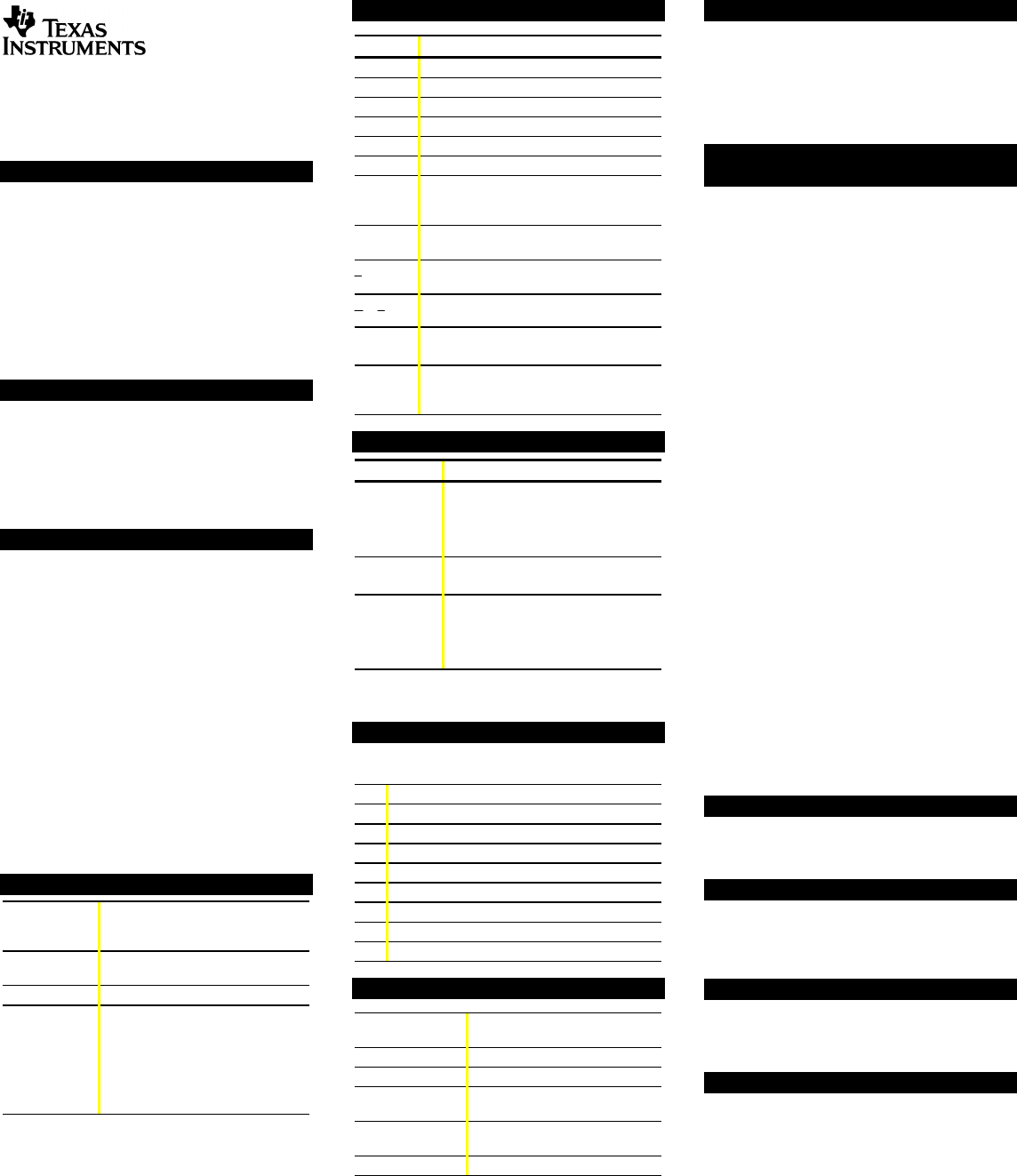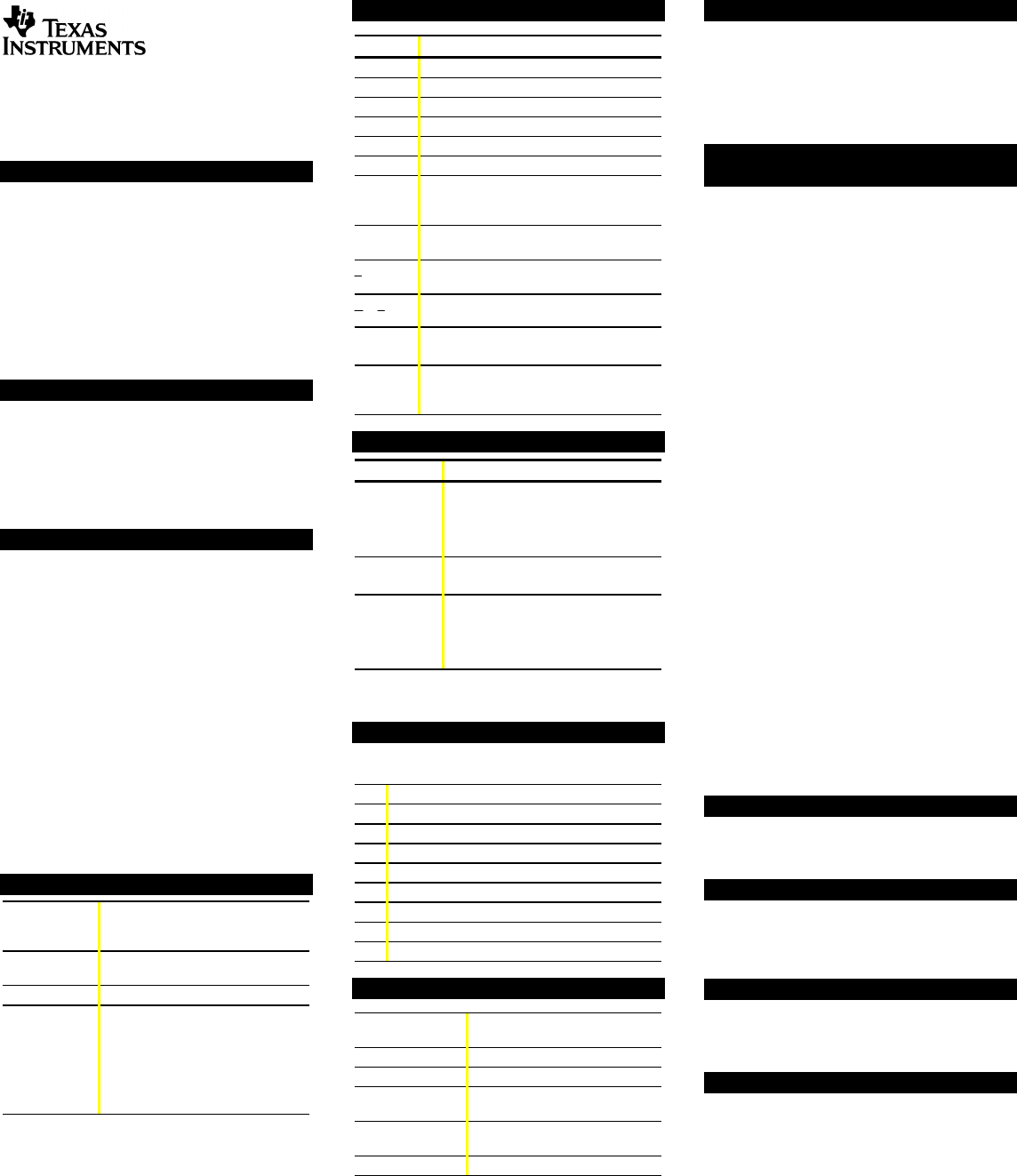
TIN15
Calculator and Arithmetic Trainer
Copyright 1999 Texas Instruments Incorporated
General Information
The TI-15 has two power sources-battery and solar. It
operates in well-lit areas using solar cell, and it operates in
other light settings on battery.
Examples: See the Examples page for representative
problems and keystroke sequences that demonstrate many
of the TI-15’s functions and capabilities. Before starting
each problem set, reset the calculator by pressing
− and
” simultaneously to help ensure that your displays are
the same as those shown in the examples. In Problem
Solving Auto mode, however, displays will vary from those
shown, because these problems are random.
Basic Operations
To turn the TI-15 on, press −.
If the calculator is on, press
− to turn it off.
APD™ (Automatic Power Down™) turns off the TI-15
automatically if no key is pressed for about 5 minutes.
Press
− after APD to power up again; the display,
pending operations, settings, and memory are retained.
Display and Scrolling " ! # $
The TI-15 has a two-line display; each line has room for 11
characters. Entries that do not fit on the first line wrap to
the second, and then scroll when the second line is filled.
Exception: When computing fractions, the TI-15 displays
only one line, which scrolls when a problem exceeds the
capacity of the line.
Entries can be up to 88 characters. Exceptions: In Stored
Operations, the limit is 44 characters. In ‹ Man mode,
entries do not wrap; entries cannot exceed 11 characters.
When a result exceeds the capacity of the screen, it is
displayed in scientific notation. However, if the result is
greater than 10^99 or less than 10^L99, you will get an
overflow error or underflow error, respectively.
Scroll with ", !, #, and $.
¦ Press " and ! to scroll through entries or to move the
underscore within a menu list.
¦ Press # and $ to scroll through history or, within a
menu, to move to the next level of menu lists.
Clearing, Correcting and Resetting ” w
w Deletes the character to the left of the
cursor. In fractions, clears from right
bottom to left top.
” Clears display and error condition.
(Does not clear value from memory.)
|| Clears value from memory.
− and ”
To reset, hold down − and ”
simultaneously for a few seconds and
release. MEM CLEARED displays.
This completely clears the calculator
and restores all default settings. You
can also reset using the Mode menu
(see below).
Display Indicators
Indicator Definition
‹
Calculator is in Problem Solving mode.
ƒ
Calculator is in Place Value mode.
Fix
Calculator is rounding results.
4M
z has been pressed.
M
A value other than zero is in memory.
Op1, Op2
Stored operation function is active.
Auto
In calculator mode, Auto simplification of
fractions is active. In ‹, Problem Solving
function is in Auto mode.
I Integer division function is active (appears
only when cursor is over the division sign).
n
d
P
Results of division will be displayed in
fraction format.
N
D
"
n
d
The fractional result can be simplified.
º »
More entry history or menus are available.
Press # or $ to access.
! "
An entry or menu extends beyond the
capacity of the screen. Press ! or " to
scroll.
Mode Setting Menus ‡ ¢ ‹ Œ
Key Menu Choices Displayed
‡
‡$
‡$$
‡$$$
. n/d (Decimal or fraction display)
+1 ? (Show or hide in Op)
OP1 OP2 (Clear stored Op)
N Y (Select or reject Reset)
¢
¢$
U n/d n/d (Select format of fractions)
Man Auto(Simplification procedure)
‹‡
Auto Man (Automatic or Manual)
‹‡$
1 2 3 (Level of difficulty)
‹‡$$
‹‡"®$
+ - Q P ? (Type of operation)
11-. -1- (Place Value function)
Press ! or " to underline a menu item. To select the
underlined item, press ®. To exit, press
‡.
Order of Operations
The TI-15 uses the Equation Operating System (EOSé) to
evaluate expressions.
1st Expressions inside parentheses.
2nd Functions that need a ) and precede the argument.
3rd Fractions.
4th Exponentiation (^) and roots (‡).
5th Negation (L).
6th Multiplication, implied multiplication, division.
7th Addition and subtraction.
8th Conversions (U n/d/n/d, F/D, 4%).
9th ® completes all operations.
Basic Arithmetic T U V W r « ®
q, h, i, j, k,
l, m, n, o, p
Enters numerals 0 through 9.
T, U, V, W Adds, subtracts, multiplies, divides.
r Inserts decimal point.
M Enters a negative sign. (Does not
act as an operator.)
X, Y Opens, closes a parenthetical
expression.
® Completes all operations.
Integer Division £
When you divide a positive whole number by a positive
whole number with £, the result is displayed in the form
Q r R, where Q is the quotient and R is the remainder.
If you use the result of integer division in a subsequent
calculation, the TI-15 uses only the quotient; the remainder
is dropped.
Fractions ¥ ¢ ¦ ¤ §
Ÿ
Press after entering a number to designate the
numerator of a fraction.
Press ¥ after entering a number to designate the
denominator of a fraction.
Both numerator and denominator must be integers. If you
enter a denominator greater than 1000, or if a calculation
yields a denominator greater than 1000, the TI-15 displays
results in decimal format.
You can input either the numerator or the denominator first.
separates the whole number from the fraction in a
mixed number.
¢ displays a menu that lets you specify how fraction
results are displayed.
¦ U n/d (default) displays results as mixed numbers.
¦ n/d displays results as simple (improper) fractions.
¢$ displays a menu that lets you specify the
simplification method.
¦ Man (default) requires manual simplification of fractions.
¦ Auto automatically reduces fraction results to lowest
terms.
N/D"n/d indicates that fraction results can be simplified.
¤ enables you to simplify a fraction manually.
§ displays the factor that was used to simplify a fraction
in your last manual simplification step. Press § again to
restore the fraction to the screen.
¦ converts a mixed number to an improper fraction or
an improper fraction to a mixed number.
Ÿ converts a fraction to a decimal, or converts a
decimal to a fraction, if possible.
If a problem contains both fractions and decimals, the
results are displayed in decimal format. However, if you
press ‡ and select n/d, the results of division will be
displayed in fraction format, when possible.
Percents ª y
Press ª after a entering a value to calculate a percent.
Press y to convert a decimal or a fraction to a percent.
Roots and Powers ¨ ¬
¬ lets you obtain the square root of a number. After
entering the number, be sure to close the parentheses.
¨ raises a number to the power you specify.
Pi ©
© enters the value of p, which is stored internally to 13
digits (3.141592653590). In some cases, results display
with symbolic
p, and in other cases as a numeric value.
Memory z |
After a calculation, press z® to store the displayed
result in memory. If memory already contains a value, the
new one will replace it. When memory contains a value
other than 0, M displays on the screen.
To recall the value from memory for use in a calculation,
press | once.
To clear memory, press ||.