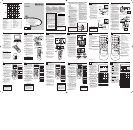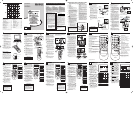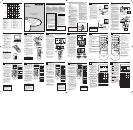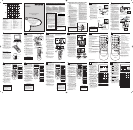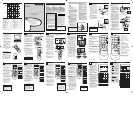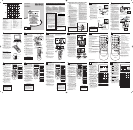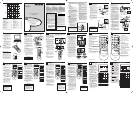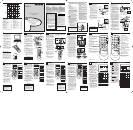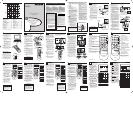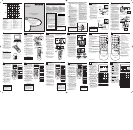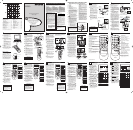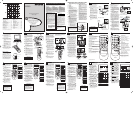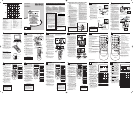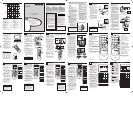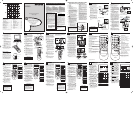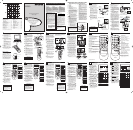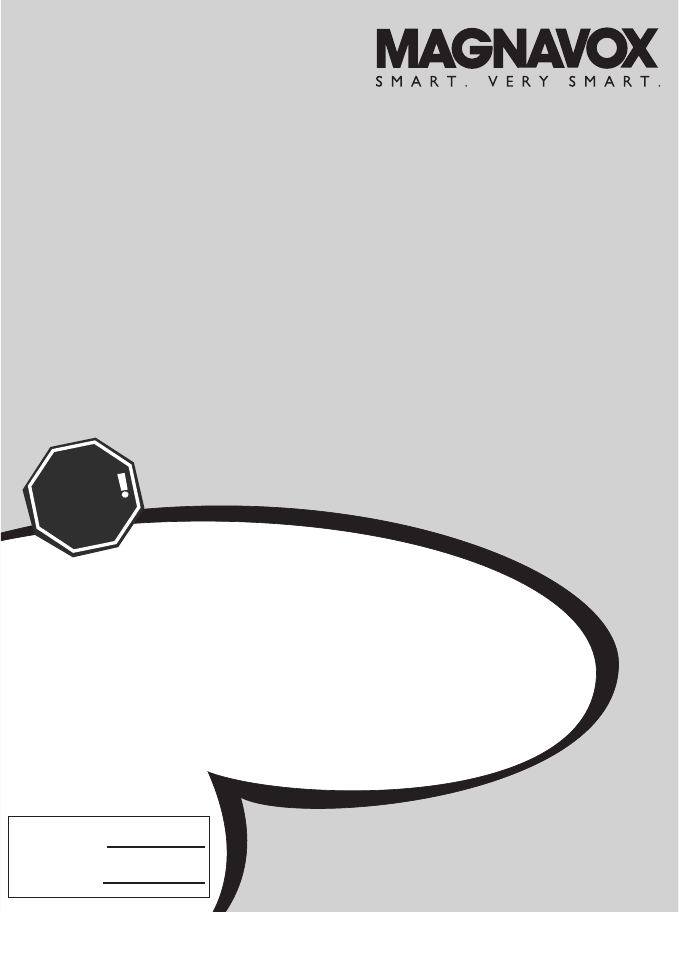
S
OUND
M
ENU CONTROLS
T
o adjust your TV sound, select and use the
Sound Menu Controls listed below:
1
TREBLE: Press the
CURSOR
RIGHT
˙˙
or LEFT
˝˝
buttons
to adjust the control.The control will
enhance the high frequency sounds.
2
BASS: Press the
CURSOR
RIGHT
˙˙
or LEFT
˝˝
buttons
to adjust the control.The control will
enhance the low frequency sounds.
3
BALANCE: Press the
CURSOR
RIGHT
˙˙
or LEFT
˝˝
buttons
to adjust the level of sound coming
from the left and right speakers.
4
AVL: (Auto Volume Leveler) Press
the
CURSOR RIGHT
˙˙
or
LEFT
˝˝
buttons
to turn the con-
trol On or Off.When On,AVL will
level out the sound being heard when
sudden changes in volume occur dur-
ing commercial breaks or channel
changes.
5
INCR. SURROUND: Press the
CURSOR RIGHT
˙˙
or LEFT
˝˝
buttons
to select between Incr.
Surround or Stereo settings (If
Stereo), or select Spatial or Mono (If
Mono).
6
SOUND: Press the
CURSOR
RIGHT
˙˙
or LEFT
˝˝
buttons
to select between Stereo or Mono
settings. Note: If Stereo is not pres-
ent on a selected show and the TV is
placed in the Stereo mode, the sound
coming from the TV will remain in
the Mono mode.
PICTURE MENU CONTROLS
Picture
Brightness
Color
Picture
Sharpness
Tint
Color Temp.
50
Brightness
65
Color
50
Picture
50
Sharpness
50
Color Temp.
Normal
Warm
or
Cool
Contrast +
On
Off
Tint
0
T
o adjust your TV picture controls, select a
channel and use the Picture Menu Controls
listed below:
1
BRIGHTNESS CONTROL -
Press the CURSOR RIGHT
˙˙
or LEFT
˝˝
buttons until the
darkest parts of the picture are as
bright as you prefer.
2
COLOR CONTROL - Press the
CURSOR RIGHT
˙˙
or LEFT
˝˝
buttons to add or eliminate color.
3
PICTURE CONTROL - Press
the CURSOR RIGHT
˙˙
or
LEFT
˝˝
buttons until lightest
parts of the picture show good
detail.
4
SHARPNESS CONTROL - CUR-
SOR RIGHT
˙˙
or LEFT
˝˝
but-
tons to improve detail in the picture.
5
TINT CONTROL - Press the
CURSOR RIGHT
˙˙
or LEFT
˝˝
buttons to obtain natural skin tones.
6
COLOR TEMP CONTROL -
Press the CURSOR RIGHT
˙˙
or LEFT
˝˝
buttons to select
NORMAL, COOL, or WARM picture
preferences. (NORMAL will keep the
whites, white; COOL will make the
whites, bluish; and WARM will make
the whites, reddish.)
7
CONTRAST + CONTROL -
Press theCURSOR RIGHT
˙˙
or
LEFT
˝˝
buttons to toggle the
control On or OFF.The Contrast +
control helps to “sharpen” the picture
quality.The black portions of the pic-
ture become richer in darkness and
the whites become brighter.
CHANNEL EDIT
Channel Edit
Channel No.
Skipped
12
Main
Picture
Sound
Features
Install
Brightness
Color
Picture
Sharpness
Tint
More...
Main
Picture
Sound
Features
Install
Language
Tuner Mode
Auto Program
Channel Edit
Install
Language
Tuner Mode
Auto Program
Channel Edit
Channel No.
Skipped
Channel Edit
Channel No.
Skipped
On
Channel Edit
Channel No.
Skipped
Off
MAGNAVOXMAGNAVOX
123
POWER
CH
CH
VOL
VOL
STATUS
EXIT
SLEEP
MUTE
SMART
PICTURE SOUND
SURF
A/CH
45
6
789
0
CC
MENU
6
9
6
8
3
5
8
2
4
7
An “X” appearing in front of
any channel will indicate that
channel has skip on.When the
CH + or CH - buttons are
used, those channels will be
skipped.
HELPFUL HINTS
C
hannel Edit makes it easy for you to ADD or
DELETE channels from the list of channels
stored in the TV’s memory.
1
Press the MENU button on the
remote control to show the on-screen
menu.
2
Press the
CURSOR UP
˚˚
or
DOWN
¸¸
buttons to scroll
though the on-screen menu until the
word INSTALL is highlighted.
3
Press the CURSOR RIGHT
˙˙
button to display the INSTALL
menu features.
4
Press the CURSOR UP
˚˚
or
DOWN
¸¸
buttons to scroll
through the Install features until the
words CHANNEL EDIT are high-
lighted.
5
Press the CURSOR RIGHT
˙˙
button to display the CHANNEL
EDIT options.
6
With the CHANNEL EDIT
options displayed, and CHANNEL
NO. highlighted; you can use the cur-
sor buttons to scroll through all avail-
able channels that you wish to add
(skipped OFF) or delete (Skipped ON)
from the TV’s memory.You can also
use the NUMBERED buttons to go
directly to a specific numbered chan-
nel that you want to add or skip. Or,
you can also use the CH+ or CH- to
quickly scan through the channels that
have not been skipped.
7
Using the CURSOR DOWN
¸¸
button, scroll the menu to highlight the
word SKIPPED.
8
Now use the CURSOR RIGHT
˙˙
to toggle between ON or OFF. If
ON is selected the channels is skipped
when scrolling channels with the CH+
or CH- buttons. If OFF is selected the
channels is not skipped when scrolling
channels with the CH+ or CH- but-
tons.
9
When finished, press the STA-
TUS/EXIT button to remove the
menu from the screen.
AUTOMATICALLY PROGRAM
Auto Program
Channel
12
Main
Picture
Sound
Features
Install
Brightness
Color
Picture
Sharpness
Tint
More...
Main
Picture
Sound
Features
Install
Language
Tuner Mode
Auto Program
Channel Edit
Install
Language
Tuner Mode
Auto Program
Channel Edit
Auto Program
Channel
13
Auto Program
Channel
14
MAGNAVOXMAGNAVOX
123
POWER
CH
CH
VOL
VOL
STATUS
EXIT
SLEEP
MUTE
SMART
PICTURE SOUND
SURF
A/CH
45
6
789
0
CC
MENU
6
Y
our TV can automatically set itself for
local area (or Cable TV) channels.This
makes it easy for you to select only the TV
stations in your area when the CHANNEL
(+), (–) buttons are pressed.
Note: Make sure the antenna or cable sig-
nal connection has been completed before
AUTO PROGRAM is activated.
1
Press the MENU button on the
remote to show the on-screen
menu.
2
Press the CURSOR UP
˚˚
or
DOWN
¸¸
buttons to scroll
through the on-screen menu until
the word INSTALL is highlighted.
3
Press the
CURSOR RIGHT
˙˙
button
to display the INSTALL
menu features.
4
Press CURSOR UP
˚˚
or
DOWN
¸¸
buttons to scroll the
Install features until the words
AUTO PROGRAM are highlight-
ed.
5
Press the
CURSOR RIGHT
˙˙
button
to start the Auto Program
scanning of channels.Auto
Programming will store all available
channels in the TV’s memory then
tune to the lowest available chan-
nel when done.
6
When finished, press the STA-
TUS /EXIT button to remove
the menu from the TV’s screen.
When CABLE is selected, channels 1-
125 are available.
When ANTENNA is selected, chan-
nels 2-69 are available.
When AUTO is selected, the TV will
automatically set itself to the correct
mode based on the type of signal it
detects when the AUTO PROGRAM
feature is activated.
Helpful Hints
HOW TO USE THE TUNER MODE CONTROL
T
he TUNER MODE control allows you to
change the TV’s input signal to either
ANTENNA, CABLE, or AUTO mode. It’s
important for the TV to know what type of
signal to look for (Cable TV or an Antenna).
In the AUTO mode, when the AUTO PRO-
GRAM feature is activated, the TV will auto-
matically choose the correct mode.
1
Press the MENU button on the
remote to show the on-screen
menu.
2
Press the CURSOR UP
˚˚
or
DOWN
¸¸
buttons to scroll
through the on-screen menu until
the word INSTALL is highlighted.
3
Press the CURSOR RIGHT
˙˙
button to display the INSTALL
menu features.
4
Press CURSOR UP
˚˚
or
DOWN
¸¸
buttons to scroll the
Install features until the words
TUNER MODE is highlighted.
5
Press the CURSOR RIGHT
˙˙
button to select either ANTEN-
NA, CABLE, or AUTO mode.
6
When finished, press the
STATUS /EXIT button to
remove the on-screen menu from
the TV’s screen.
Main
Picture
Sound
Features
Install
Brightness
Color
Picture
Sharpness
Tint
More...
Main
Picture
Sound
Features
Install
Language
Tuner Mode
Auto Program
Channel Edit
Install
Language
Tuner Mode
Auto Program
Channel Edit
English
Antenna
OR
Install
Language
Tuner Mode
Auto Program
Channel Edit
English
Cable
Install
Language
Tuner Mode
Auto Program
Channel Edit
English
Auto
OR
MAGNAVOXMAGNAVOX
123
POWER
CH
CH
VOL
VOL
STATUS
EXIT
SLEEP
MUTE
SMART
PICTURE SOUND
SURF
A/CH
45
6
789
0
CC
MENU
6
When CABLE is selected, channels 1-
125 are available.
When ANTENNA is selected, chan-
nels 2-69 are available.
When AUTO is selected, the TV will
automatically set itself to the correct
mode based on the type of signal it
detects when the AUTO PROGRAM
feature is activated.
Helpful Hints
MAGNAVOXMAGNAVOX
123
POWER
CH
CH
VOL
VOL
STATUS
EXIT
SLEEP
MUTE
SMART
PICTURE SOUND
SURF
A/CH
45
6
789
0
CC
MENU
6
F
or Spanish speaking TV owners an
onscreen LANGUAGE option is present.
With the LANGUAGE control you can set
the TV’s on-screen menu to be shown in
English or Spanish.
1
Press the MENU button on
the remote control to show the
on-screen menu.
2
Press the CURSOR UP
˚˚
or
DOWN
¸¸
buttons to scroll
though the on-screen menu until
the word INSTALL is highlighted.
3
Press the CURSOR RIGHT
˙˙
button to display the
INSTALL menu features.
4
Press the CURSOR UP
˚˚
or
DOWN
¸¸
buttons to scroll
through the Install features until
the word LANGUAGE is high-
lighted.
5
Press the CURSOR RIGHT
˙˙
button repeatedly to select
English or Español (Spanish).
6
When finished, press the
STATUS/EXIT button to
remove the menu from the TV’s
screen.
H
OW TO
USE THE LANGUAGE CONTROL
The Language control only makes the
TV’s on-screen MENU items appear
in English or Spanish text.
It does not change the other on-
screen text features such as Closed
Caption (CC) TV shows.
HELPFUL HINT
3121 235 22402- English
B
ASIC
TV AND REMOTE CONTROL OPERATION
3
1
Press the POWER button
to turn the TV ON.
Note:You can also press any
button on the front of the TV
to turn the TV ON.
2
Press the VOLUME + button to
increase the sound level, or the
VOLUME – button to lower the
sound level.
Pressing both buttons at the
same time will display the on-
screen menu. Once in the menu,
use these buttons to make adjust-
ments or selections.
3
Press the CHANNEL UP + or
DOWN – button to select TV
channels.
4
Point the remote control
toward the remote sensor win-
dow on the TV when operating
the TV with the remote.
REMOTE CONTROL
T
o load the supplied batteries
into the remote:
1. Remove the battery com-
partment lid on the back of the
remote.
2. Place the batteries (2-AA) in
the remote. Be sure the (+) and (-
) ends of the batteries line up cor-
rectly (inside of case is marked.)
3. Reattach the battery lid.
Battery Compartment
2-AA Batteries
Battery Lid
Back of Remote
R
EMOTE
CONTROL BUTTON DESCRIPTIONS
9
11
REMOTE CONTROL BUTTON DESCRIPTIONS
10
13
12
14
PANEL INDEX
Subject Panel No.
Antenna Basic Connection . . . . . . . . . . .1
Audio/Video Connections
AV Input Jacks . . . . . . . . . . . . . . . . . . . .4
AV Output Jacks . . . . . . . . . . . . . . . . . .6
S-Video Input Jacks . . . . . . . . . . . . . . . .5
Automcatically Programming TV . . . . . .11
Basic Remote Operation . . . . . . . . . . . . .3
Basic Television Operation . . . . . . . . . . . .3
Cable Box Connection . . . . . . . . . . . . . .2
Channel Edit . . . . . . . . . . . . . . . . . . . . .12
Closed Caption Control . . . . . . . . . . . .23
Format Controls . . . . . . . . . . . . . . . . . .15
Language Controls . . . . . . . . . . . . . . . . . .9
Limited Warranty . . . . . . . . . . . . . . . . . .28
Picture Menu Controls . . . . . . . . . . . . .13
Remote Batteries . . . . . . . . . . . . . . . . . .3
Remote Control Button Descriptions .7-8
Subject Panel No.
Sleeptimer . . . . . . . . . . . . . . . . . . . . . . .24
AutoLock™ Controls
Access Code . . . . . . . . . . . . . . . . . . . .17
Block All Channels . . . . . . . . . . . . . . . .19
Block Channels . . . . . . . . . . . . . . . . . .18
Clear All Blocked Channels . . . . . . . . .19
Movie Ratings . . . . . . . . . . . . . . . . . . .20
Other Blocking Options . . . . . . . . . . .22
TV Ratings . . . . . . . . . . . . . . . . . . . . . .21
Understanding AutoLock™ . . . . . . . . .16
SmartPicture™ Control . . . . . . . . . . . .25
SmartSound™ Control . . . . . . . . . . . . .26
Sound Menu Controls . . . . . . . . . . . . . .14
Troubleshooting . . . . . . . . . . . . . . . . . . .27
Tuner Mode . . . . . . . . . . . . . . . . . . . . . .10
PANEL LAYOUT
BASIC ANTENNA AND CABLE CONNECTIONS
Y
our home’s signal input might come from
a single (75 ohm) round cable, a
Converter Box, or from an antenna. In either
case the connection to the TV is very easy.
1
If your Cable TV signal or
Antenna signal is a round cable
(75 ohm) then you're ready to con-
nect to the TV.
If your antenna has flat twin-
lead wire (300 ohm), you first need
to attach the antenna wires to the
screws on a 300 to 75 ohm adapter.
If you have a Cable Converter
Box: Connect the Cable TV signal
to the Cable Signal IN(put) plug on
the Converter.
2
Connect the Cable TV cable or
Antenna cable (or 300 to 75 ohm
adapter) to the 75Ω plug on the TV.
If you have a Cable Converter
Box: Connect the OUT(put) plug
from the Converter to the 75Ω plug
on the TV.
After using the AutoProgram Control,
press the CH + and – buttons to
scroll through all the channels stored
in the television’s memory.
HELPFUL HINT
Back of TV
Cable signal
coming from
Cable Company
Jack Panel Back of TV
Antenna Connection
300 to 75Ω
Adapter
Combination
VHF/UHF Antenna
(Outdoor or Indoor)
Twin Lead
Wire
Round Cable
75Ω
Back of TV
Direct Cable Connection
75Ω Round
Coaxial Cable
1
C
ABLE
B
OX
CONNECTIONS
2
I
f your cable signal uses a cable box or
decoder, follow the easy steps below to com-
plete the connection.
Cable Box (w/RF In/Outputs):
This connection will be mono.
1
Connect the Cable Company
supplied cable to
the signal IN(put)
plug on the back of the Cable Box.
2
Using a separate round coaxial cable,
connect one end to the
OUT(put)
(TO TV) plug on the back of the
Cable Box.
3
Connect the other end of the
round coaxial cable to the 75Ω
input on the back of the television.
Screw it down finger tight.
NOTE: If applicable, set the OUTPUT
CHANNEL SWITCH on the back of the
cable box to CH 3 or 4.Tune the TV to the
same channel and change channels at the
cable box. In some cases, the cable box will
automatically tune to either channel 3 or 4,
change channels until the picture appears.
Cable Box (w/Audio/Video Outputs):
This connection will supply Stereo sound.
4
Connect the Cable Company
supplied cable to
the cable signal
IN(put) plug on the back of the
Cable Box.
5
Using a RCA type Video Cable, con-
nect one end of the cable to the
Video (or ANT, your cable box may be
labeled differently) Out jack on the
cable box and the other end to the
AV1 Video Input on the TV.
6
Connect one end of the Audio Left
and Right Cable to the left and
right Audio Out L & R jacks on
the cable box. Connect the other
end to the AV In Audio L & R Input
jacks on the TV.
NOTE: Use the AV button on the TV
remote control to tune to the AV channel
for the cable box signal. Once tuned, change
channels at the cable box, not the television.
Jack Panel Back of Cable Box
Cable Signal IN from the
Cable Company
Round 75Ω
Coaxial Cable
Jack Panel Back of TV
Cable Signal IN
from the Cable
Company
Cable Box with A/V Outputs
Jack Panel Back of TV
Audio Cables
L (White) & R (Red)
Video Cable
(Yellow)
Cable Box (w/RF In/Outputs):
Cable Box (w/Audio/Video Outputs):
AV (A
UDIO
/VIDEO
) OUT
(
PUT) C
ONNECTIONS
8
T
he Audio/Video Output jacks are great for
recording with a VCR or used to connect
an external audio system for better sound
reproduction.
AUDIO SYSTEM CONNECTION:
1
Connect one end of the R(ight)
and L(eft) AUDIO jacks on the
TV to the R and L audio input jacks
on your amplifier or sound system.
Set the audio system’s volume to a
normal listening level.
2
Turn the TV and audio system
ON. To adjust the volume on the
audio system, you will need to
change the volume at the external
audio system, not the television.
SECOND VCR CONNECTION:
NOTE: Refer to panel number 4 for the
proper hookup of the first VCR. Follow
the instructions on how to tune to the
AV1 channel to view a pre-recorded tape.
The following steps allow you to
connect a second VCR to record the
program while your watching it.
1
Connect one end of the yellow
Video Cable to the AV Out VIDEO
plug. Connect the other end to the
VIDEO IN plug on the second VCR.
2
Connect one end of the red and
white Audio cable from the AV
Out AUDIO L and R plugs on the
TV to the AUDIO IN plugs on the
VCR.
3
Turn the Second VCR ON,
insert a VHS tape and it’s ready to
record what’s being viewed on the
TV screen.
Back of TV
Audio Cables
(Red and White)
Back of TV
Audio Cables
1st VCR
(refer to panel 4 for
proper connection)
Video
Cable
2nd VCR with Audio and
Video Input Jacks
SECOND VCR CONNECTION:
AUDIO SYSTEM CONNECTION:
7
S-VIDEO (S-VHS) INPUT CONNECTIONS
T
he S(uper)-Video connection on the rear
of the TV can provide you with better pic-
ture detail and clarity for the playback of
accessory sources such as DBS (digital
broadcast satellite), DVD (digital video discs),
video games, and S-VHS VCR (video cassette
recorder) tapes than the normal antenna
picture connections.
NOTE: The accessory device must have an
S-VIDEO OUT(put) jack in order for you to
complete the connection on this page.
1
Connect one end of the S-
VIDEO CABLE to the S-VIDEO
jack on the back of the TV.Then
connect one end the AUDIO (red
and white) CABLES to the AV In
AUDIO L and R (left and right)
jacks on the rear of the TV.
2
Connect other end of the S-
VIDEO CABLE to the S-VHS (S-
Video) OUT jack on the back of the
VCR.Then connect the other ends
of the AUDIO (red and white)
CABLES to the AUDIO (left and
right) OUT jacks on the rear of the
VCR.
3
Turn the VCR and the TV ON.
4
Press the CH + or CH –
buttons on the remote to scroll
the channels until SVHS appears in
the upper left corner of the TV
screen.
5
Now your ready to place a prere-
corded video tape in the VCR and
press the PLAY ᮣ button
.
VCR or External
Accessory
Device
(with S-Video
Output)
Audio
Cables
(Red &
White)
S-Video
Cable
Back of TV
6
NOTE: When using additional accessories,only one
external source will be audible, as there is only one
set of sound inputs. When S-Video (S-VHS) is used, it
will dominate over the AV input.
5
– VOLUME +
CHANNEL
MENU
1
24
3
123
POWER
CH
CH
VOL
VOL
STATUS
EXIT
SLEEP
M
UTE
SMART
PICTURE
SO
UND
SURF
A/CH
45
6
78
9
0
CC
MENU
MAGNAVOX
1
4
AV (A
UDIO/V
IDEO) I
NPUT
CONNECTION
T
he TV’s audio/video input jacks are for
direct picture and sound connections
between the TV and a VCR (or similar device)
that has audio/video output jacks. Follow the
easy steps below to connect an accessory
device to the AV In Input Jacks located on the
back of the TV.
1
Connect the VIDEO (yellow)
cable to the VIDEO AV In jack on
the back of the TV.
2
Connect the AUDIO (red and
white) cables to the AUDIO (left
and right) AV In jacks on the rear of
the TV.
3
Connect the VIDEO (yellow)
cable to the VIDEO OUT jack on the
back of the VCR.
4
Connect the AUDIO (red and
white) cables to the AUDIO (left
and right) OUT jacks on the rear of
the VCR.
5
Turn the VCR (accessory device)
and the TV ON.
6
Press the CH+ or CH – button
on the remote control to select the
AV channel. AV will appear in the
upper left corner on the TV screen.
7
With the VCR (or accessory device)
ON and a prerecorded tape (CD,
DVD, etc.) inserted, press the PLAY
ᮣ
button to view the tape on the
television.
All the AV channels can be selected by
pressing the Channel + or – buttons.
HELPFUL HINT
S-VIDEO
VIDEO
L
R
AV1
in
AUDIO
Monitor
out
ANTENNA
OUT
ANTENNA
IN
VIDEO
AUDIO
IN
IN
OUT
OUT
L
R
5
4
3
7
2
1
123
POWER
CH
CH
VOL
VOL
STATUS
EXIT
SLEEP
MUTE
SMART
PICTURE SOUND
SURF
A/CH
45
6
789
0
CC
MENU
MAGNAVOX
6
Video Cable
(Yellow)
Audio Cables
(Red & White)
Back of TV
Back of Typical VCR
VCR with
Audio/Video Outputs
4
USER MANUAL
Color Television
27MT3305/17
Once your MAGNAVOX purchase is registered, you’re eligible to receive all the privileges of owning a
MAGNAVOX product. So complete and return the Warranty Registration Card enclosed with your pur-
chase at once.And take advantage of these important benefits.
Return your Warranty Registration card today to
ensure you receive all the
benefits
you’re entitled to.
Warranty
Verification
Registering your product
within 10 days confirms your
right to maximum protection
under the terms and condi-
tions of your MAGNAVOX
warranty.
Owner
Confirmation
Your completed Warranty
Registration Card serves as
verification of ownership in
the event of product theft or
loss.
Model
Registration
Returning your Warranty
Registration Card right away
guarantees you’ll receive all
the information and special
offers which you qualify for
as the owner of your model.
Visit our World Wide Web Site at http://www.usasupport.magnavox.com
For Customer Use
Enter below the Serial No. which is located
on the rear of the cabinet. Retain this infor-
mation for future reference.
Model No. __________________________
Serial No. __________________________
Know these
safetysymbols
This “bolt of lightning” indicates unin-
sulated material within your unit may
cause an electrical shock. For the safety of
everyone in your household, please do not
remove product covering.
The “exclamation point” calls atten-
tion to features for which you should
read the enclosed literature closely to pre-
vent operating and maintenance problems.
WARNING: To reduce the risk of fire or
electric shock, this apparatus should not be
exposed to rain or moisture and objects
filled with liquids, such as vases, should not
be placed on this apparatus.
CAUTION: To prevent electric shock,
match wide blade of plug to wide slot, fully
insert.
ATTENTION: Pour éviter les choc élec-
triques, introduire la lame la plus large de la
fiche dans la borne correspondante de la
prise et pousser jusqu’au fond.
CAUTION
RISK OF ELECTRIC SHOCK
DO NOT OPEN
CAUTION: TO REDUCE THE RISK OF ELECTRIC SHOCK, DO NOT
REMOVE COVER (OR BACK). NO USER-SERVICEABLE PARTS
INSIDE. REFER SERVICING TO QUALIFIED SERVICE PERSONNEL.
t
s
Congratulations on your
purchase, and welcome to the “family!”
Dear MAGNAVOX product owner:
Thank you for your confidence in MAG-
NAVOX.You’ve selected one of the best-
built, best-backed products available today.
We’ll do everything in our power to keep
you happy with your purchase for many
years to come.
As a member of the MAGNAVOX “family,”
you’re entitled to protection by one of the
most comprehensive warranties and out-
standing service networks in the industry.
What’s more, your purchase guarantees
you’ll receive all the information and special
offers for which you qualify, plus easy
access to accessories from our convenient
home shopping network.
Most importantly, you can count on our
uncompromising commitment to your total
satisfaction.
All of this is our way of saying welcome-
and thanks for investing in a MAGNAVOX
product.
P.S. Remember, to get the most
from your MAGNAVOX prod-
uct, you must return your
Warranty Registration Card
within 10 days. So please mail
it to us right now!
ANTENNA LEAD IN WIRE
ANTENNA DISCHARGE UNIT
(NEC SECTION 810-20)
GROUNDING CONDUCTORS
(NEC SECTION 810-21)
GROUND CLAMPS
POWER SERVICE GROUNDING ELECTRODE SYSTEM
(NEC ART 250, PART H)
GROUND CLAMP
ELECTRIC SERVICE EQUIPMENT
IMPORTANT SAFETY INSTRUCTIONS
Read before operating equipment
1. Read these instructions.
2. Keep these instructions.
3. Heed all warnings.
4. Follow all instructions.
5. Do not use this apparatus near water.
6. Clean only with a dry cloth.
7. Do not block any of the ventilation openings. Install in accordance
with the manufacturers instructions.
8. Do not install near any heat sources such as radiators, heat registers,
stoves, or other apparatus (including amplifiers) that produce heat.
9. Do not defeat the safety purpose of the polarized or grounding-type
plug. A polarized plug has two blades with one wider than the other.
A grounding type plug has two blades and third grounding prong.
The wide blade or third prong are provided for your safety.When
the provided plug does not fit into your outlet, consult an electrician
for replacement of the obsolete outlet.
10. Protect the power cord from being walked on or pinched particularly
at plugs, convenience receptacles, and the point where they exit from
the apparatus.
11. Only use attachments/accessories specified by the manufacturer.
12. Use only with a cart, stand, tripod, bracket, or table
specified by the manufacturer, or sold with the appara-
tus. When a cart is used, use caution when moving the
cart/apparatus combination to avoid injury from tip-over.
13. Unplug this apparatus during lightning storms or when unused for
long periods of time.
14. Refer all servicing to qualified service personnel. Servicing is required
when the apparatus has been damaged in any way, such as power-
supply cord or plug is damaged, liquid has been spilled or objects
have fallen into apparatus, the apparatus has been exposed to rain
or moisture, does not operate normally, or has been dropped.
15. This product may contain lead and mercury. Disposal of these materi-
als may be regulated due to environmental considerations. For dispos-
al or recycling information, please contact your local authorities or
the Electronic Industries Alliance: www.eiae.org
16. Damage Requiring Service - The appliance should be serv-
iced by qualified service personnel when:
A. The power supply cord or the plug has been damaged; or
B. Objects have fallen, or liquid has been spilled into the appli-
ance; or
C. The appliance has been exposed to rain; or
D. The appliance does not appear to operate normally or
exhibits a marked change in performance; or
E. The appliance has been dropped, or the enclosure damaged.
17. Tilt/Stability - All televisions must comply with recommended
international global safety standards for tilt and stability properties of
its cabinet design.
• Do not compromise these design standards by applying excessive
pull force to the front, or top, of the cabinet which could ultimately
overturn the product.
• Also, do not endanger yourself, or children, by placing electronic
equipment/toys on the top of the cabinet. Such items could unsus-
pectingly fall from the top of the set and cause product damage
and/or personal injury.
18. Wall or Ceiling Mounting - The appliance should be mount-
ed to a wall or ceiling only as recommended by the manufacturer.
19. Power Lines - An outdoor antenna should be located away from
power lines.
20. Outdoor Antenna Grounding - If an outside antenna is
connected to the receiver, be sure the antenna system is grounded so
as to provide some protection against voltage surges and built up
static charges.
Section 810 of the National Electric Code, ANSI/NFPA No. 70-1984,
provides information with respect to proper grounding of the mast
and supporting structure, grounding of the lead-in wire to an anten-
na discharge unit, size of grounding connectors, location of antenna-
discharge unit, connection to grounding electrodes, and requirements
for the grounding electrode. See Figure below.
21. Object and Liquid Entry - Care should be taken so that
objects do not fall and liquids are not spilled into the enclosure
through openings.comply with recommended international global safety
standards for tilt and stability properties of its cabinet design.
22. Battery Usage CAUTION - To prevent battery leakage that
may result in bodily injury, property damage, or damage to the unit:
• Install all batteries correctly, with + and - aligned as marked on
the unit.
• Do not mix batteries (old and new or carbon and alkaline, etc.).
• Remove batteries when the unit is not used for a long time.
ANTENNA LEAD IN WIRE
ANTENNA DISCHARGE UNIT
(NEC SECTION 810-20)
GROUNDING CONDUCTORS
(NEC SECTION 810-21)
GROUND CLAMPS
POWER SERVICE GROUNDING ELECTRODE SYSTEM
(NEC ART 250, PART H)
GROUND CLAMP
ELECTRIC SERVICE EQUIPMENT
Note to the CATV system installer: This
reminder is provided to call the CATV system
installer's attention to Article 820-40 of the NEC
that provides guidelines for proper grounding and, in
particular, specifies that the cable ground shall be
connected to the grounding system of the building,as
close to the point of cable entry as practical.
Example of Antenna Grounding
as per NEC - National Electric Code
Video
Cable
123
POWER
CH
CH
VOL
VOL
STATUS
EXIT
SLEEP
MUTE
SMART
PICTURE SOUND
SURF
A/CH
45
6
789
0
CC
MENU
MAGNAVOX
NUMBER Buttons
Press the Number buttons to select TV
channels or to enter values in the menu.
For single-digit channels, press the
Number button for the channel you
want. The TV will pause briefly before
going to the chosen channel.
A/CH Button
(Alternate Channel)
Press to switch between the last channel
and the present channel.
STATUS/EXIT Button
Press to see the current channel number.
Press to remove a menu.
CC Button
Press to activate Closed Captioning.
Details are on panel 23.
SLEEP Button
Press to set the TV to turn itself off with-
in a certain time. Details are on panel 24.
Continued on Next Panel
123
POWER
CH
CH
VOL
VOL
STATUS
EXIT
SLEEP
MUTE
SMART
PICTURE SOUND
SURF
A/CH
45
6
789
0
CC
MENU
MAGNAVOX
POWER button
Press to turn the TV on or off.
CH(annel) +/– Buttons
Press to scan memorized channels.
VOL(ume) +/– Buttons
Press to increase or decrease the
sound.
MENU Button
Press to see the menu. Press
repeatedly to return to previous
menus or remove the menus.
Arrow p π o
œ Buttons
Press to select or adjust items in
the menu. p πbuttons can also be
used to change the screen format.
MUTE Button
Press to eliminate or restore the TV
sound. MUTE will appear on the TV
when the sound is muted.
SMART SOUND Button
Press to choose a sound setting.
Details are on panel 26.
SMART PICTURE Button
Press to choose a picture setting.
Details are on
panel 25
.
Model No.:
Serial No.:
Thank you for choosing Magnavox.
Need help fast?
Read your Quick Use Guide and/or Owner's Manual
first for quick tips that make using your Magnavox product
more enjoyable.
If you have read your instructions and still need assistance,
you may access our online help at
www.usasupport.magnavox.com
or call 1-800-705-2000
while with your product (and Model / Serial number)
STST
OPOP
L03 Magnavox English.qxd 5/30/05 11:03 AM Page 1