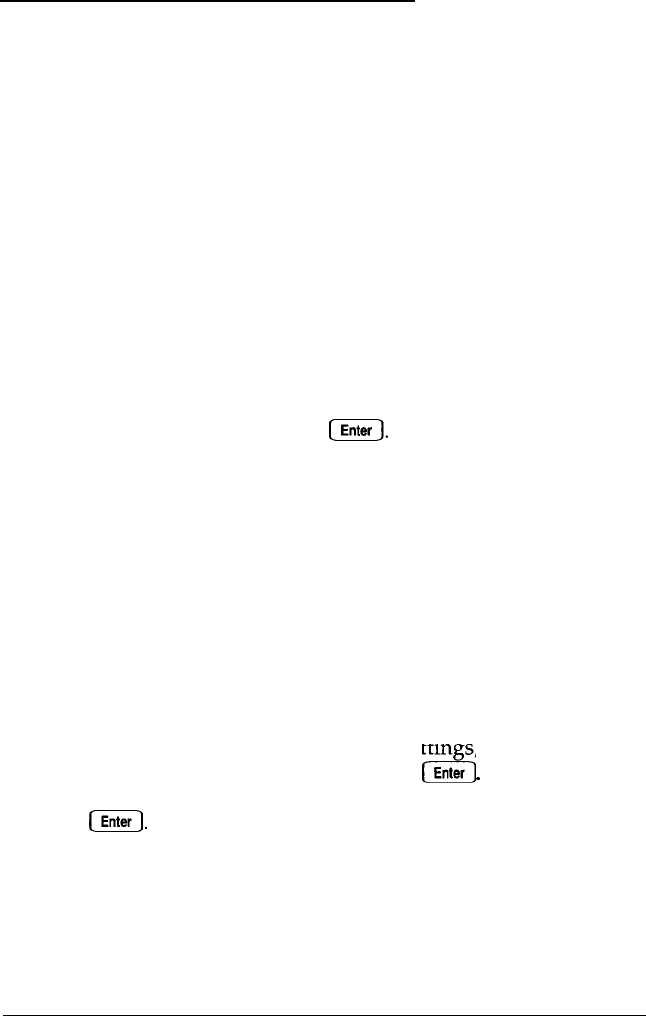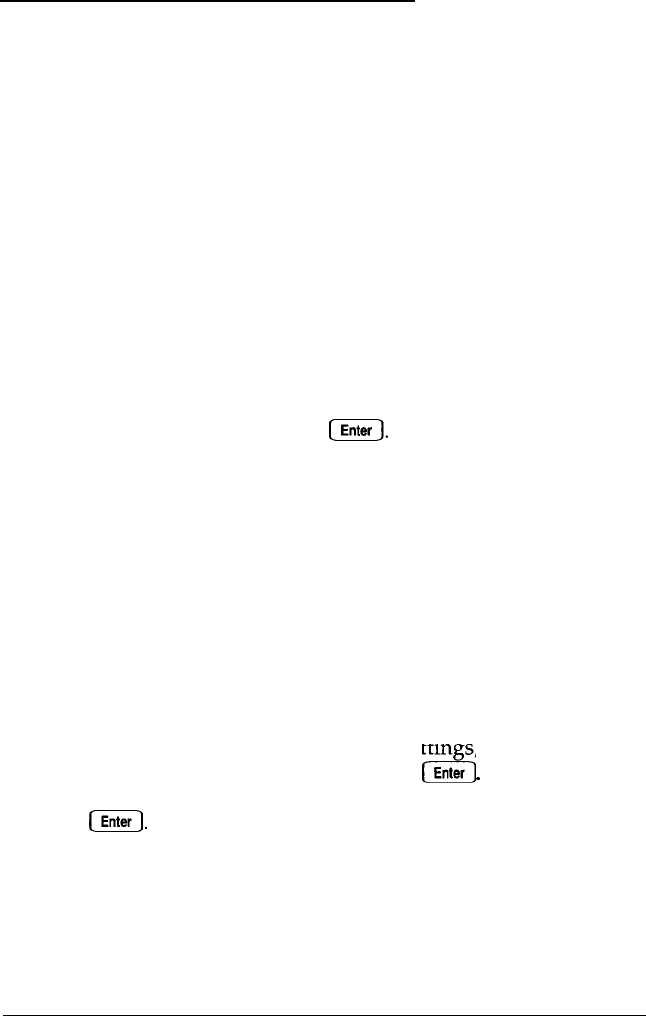
Setting the Diskette Drive Type(s)
Your system probably came with one factory-installed diskette
drive. If you added a second diskette drive or removed one,
you may need to change the diskette drive settings to match
your configuration. If you haven’t made any changes, you can
verify your drive type settings. Follow these steps:
1.
At the main menu, highlight
Diskette drive. The
current settings appear:
Drive A:
1.44 MB
Drive B:
None
If the diskette drive types on the screen match your diskette
drive configuration, you can skip the rest of this section.
2.
To change a setting, press IEnter The cursor block moves into
the diskette drive submenu and you see the following:
Not
installed
360 KB drive
720 KB drive (3.5")
1.2 MB drive
1.44
MB
drive (3.5")
You also see themessage
Selected drive light is ON.
This tells you that the light on the diskette drive currently
selected is on.
3.
If you want to change the drive A settings, make sure
Drive A: is
highlighted and press
25
Enter
.
If you want to
change the drive B settings, highlight Drive
B
: and press
CEnter
The cursor block moves into the submenu.
Running the Setup Program
2-27