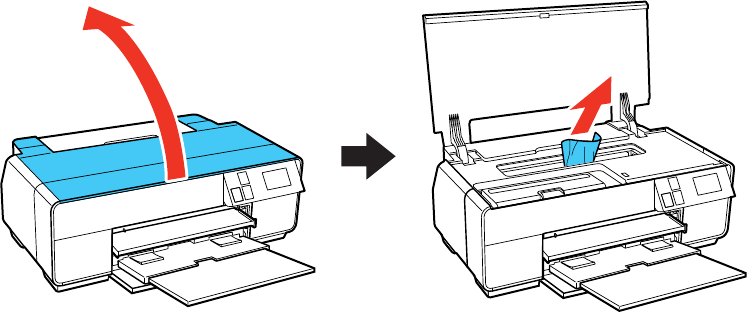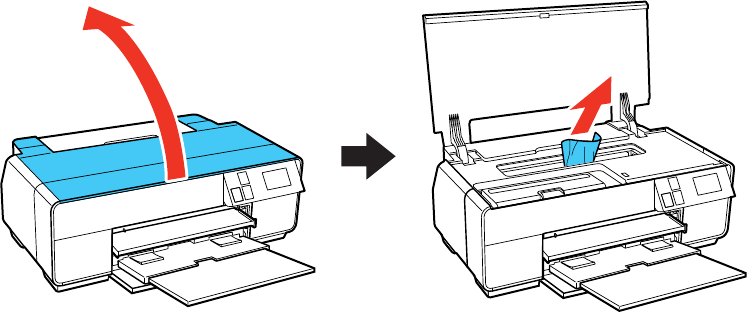
4. Open the printer cover and slowly pull any jammed paper out of the product.
5. Close the printer cover and select Restart.
6. If an error is still displayed, turn off the product, then turn it back on.
7. If you are unable to remove the paper, contact Epson for support.
Parent topic: Solving Paper Problems
Related references
Paper Jam Problems - Thick Media
Paper Jam Problems in the Sheet Feeder
Paper Jam Problems in the Front Manual Feed Tray
Paper Ejection Problems
If you have problems with paper ejecting properly, try these solutions:
• If paper does not eject fully, you may have set the wrong paper size. Cancel printing using the product
control panel, then select Eject or Cut/Eject (roll paper) to eject the paper. Remove any paper
remaining in the product. Select the correct size when you reprint.
• If paper is wrinkled when it ejects, it may be damp or too thin. Load new paper and be sure to select
the correct paper type setting in your printer software when you reprint.
Parent topic: Solving Paper Problems
175