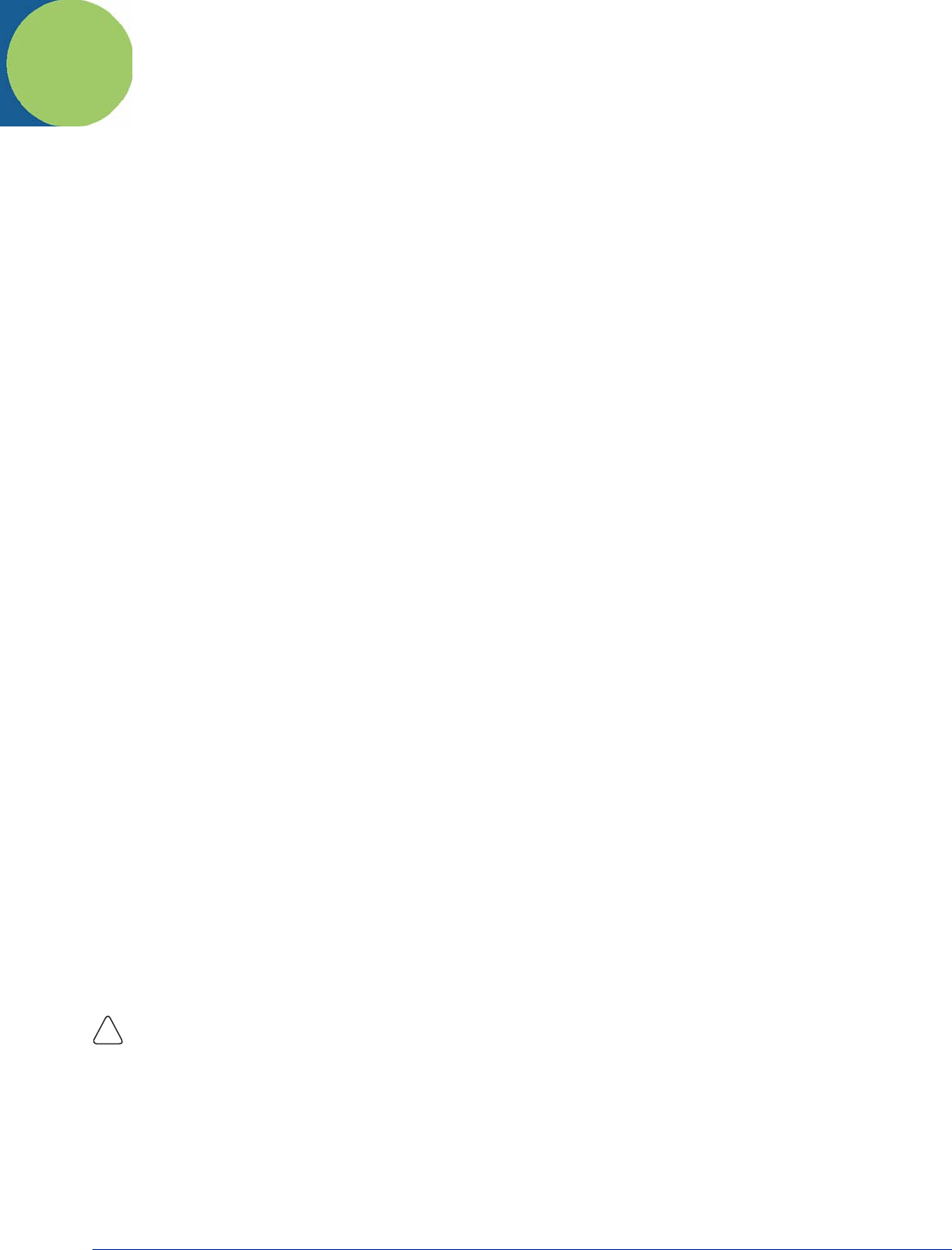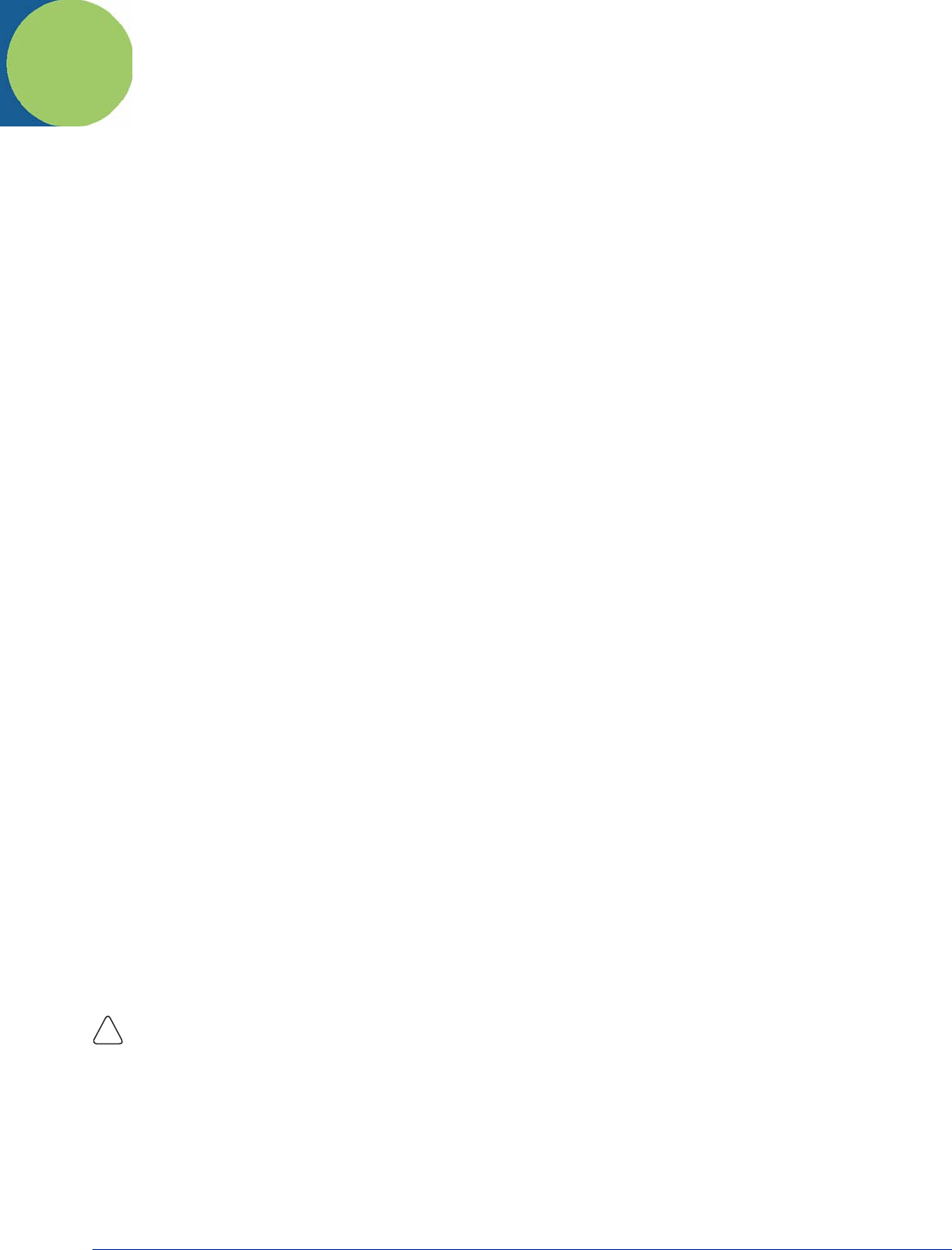
Dolphin® 9500 Series User’s Guide Rev A
5/15/07
7 - 1
7
Communications
Communication Options
You can exchange information between your Dolphin terminal and other mobile devices, a desktop computer, a network, or the
Internet. You have the following connection options:
• Connect to your desktop computer and synchronize via Microsoft ActiveSync v4.1 or higher.
• Use the infrared (IrDA) port to send and receive files between two devices.
Mechanical Connector
The 17-pin, industrial-grade, mechanical connector on the bottom panel is designed to work only with communication and
charging peripherals sold/manufactured by Hand Held Products. Via these peripherals, the connector supports USB and RS-232
communications, enabling the user to connect the Dolphin terminal to external devices such as scanners and printers.
For more information about the connector, see Mechanical Connector on page 3-11.
Microsoft ActiveSync v4.1
or Higher
Microsoft ActiveSync is a tool that enables Windows Mobile devices to exchange and synchronize application data with a desktop
computer.
For more information, see Using ActiveSync on page 7-2.
IrDA Port
The IrDA port enables the Dolphin terminals to transmit data via pulses of light to and from other IrDA-compliant devices, such
as printers and PCs or to other Dolphin terminals.
For more information, see Using Infrared on page 7-6.
Wireless Radios
Dolphin terminals can be configured with one or a combination of 802.11b, Bluetooth, or GSM/GPRS (only available on Dolphin
9500 units) radios.
For more information, see Radio Options on page 7-9.
RAS (Remote Access Services)
RAS is a feature built into Windows NT that enables users to log into an NT-based LAN using a modem, X.25 connection or WAN
link. RAS is fully supported and allows the use of PPP or SLIP connections for network connectivity.
Installing Additional Software
In addition to the default programs installed on your terminal when it is first booted up, you can install any program (created for
a Windows Mobile-based device), as long as the terminal has enough memory to store the program and the program has an
*.exe, *.cab, or *.dll extension.
The most popular place to find software on the Windows Mobile website: www.microsoft.com/windowsmobile/products/pocketpc/
When selecting programs, verify that the program and version of the program are designed for the Windows Mobile and your
processor. You can verify your processor by tapping Start > Settings > System tab > About > Version tab. Make a note of the
information in the Processor field.
You can install additional software via:
• ActiveSync - see page 7-5.
• Infrared - see page 7-6.
• Network connection (via wireless radio) - see page 7-8.
• Connect to your ISP.
!