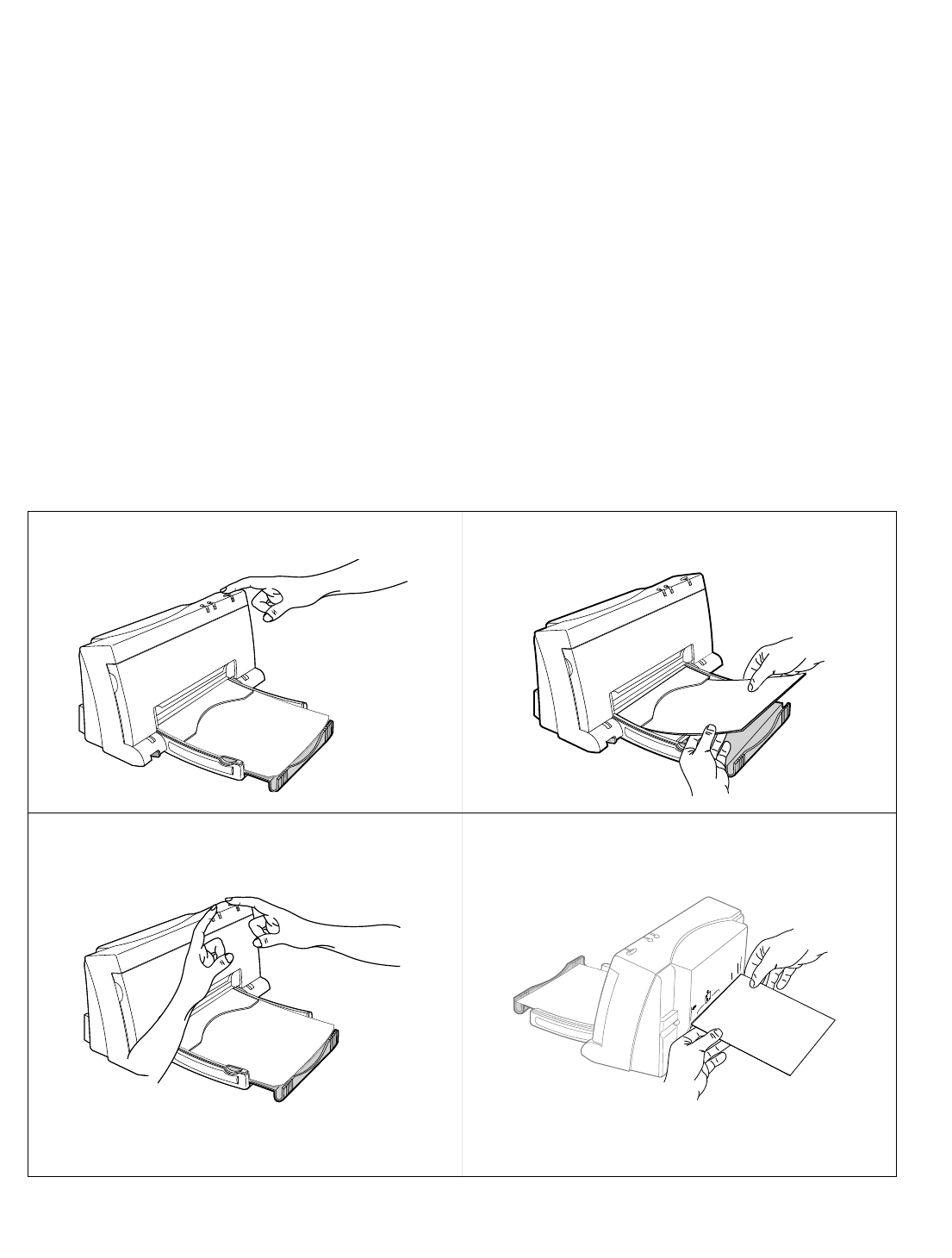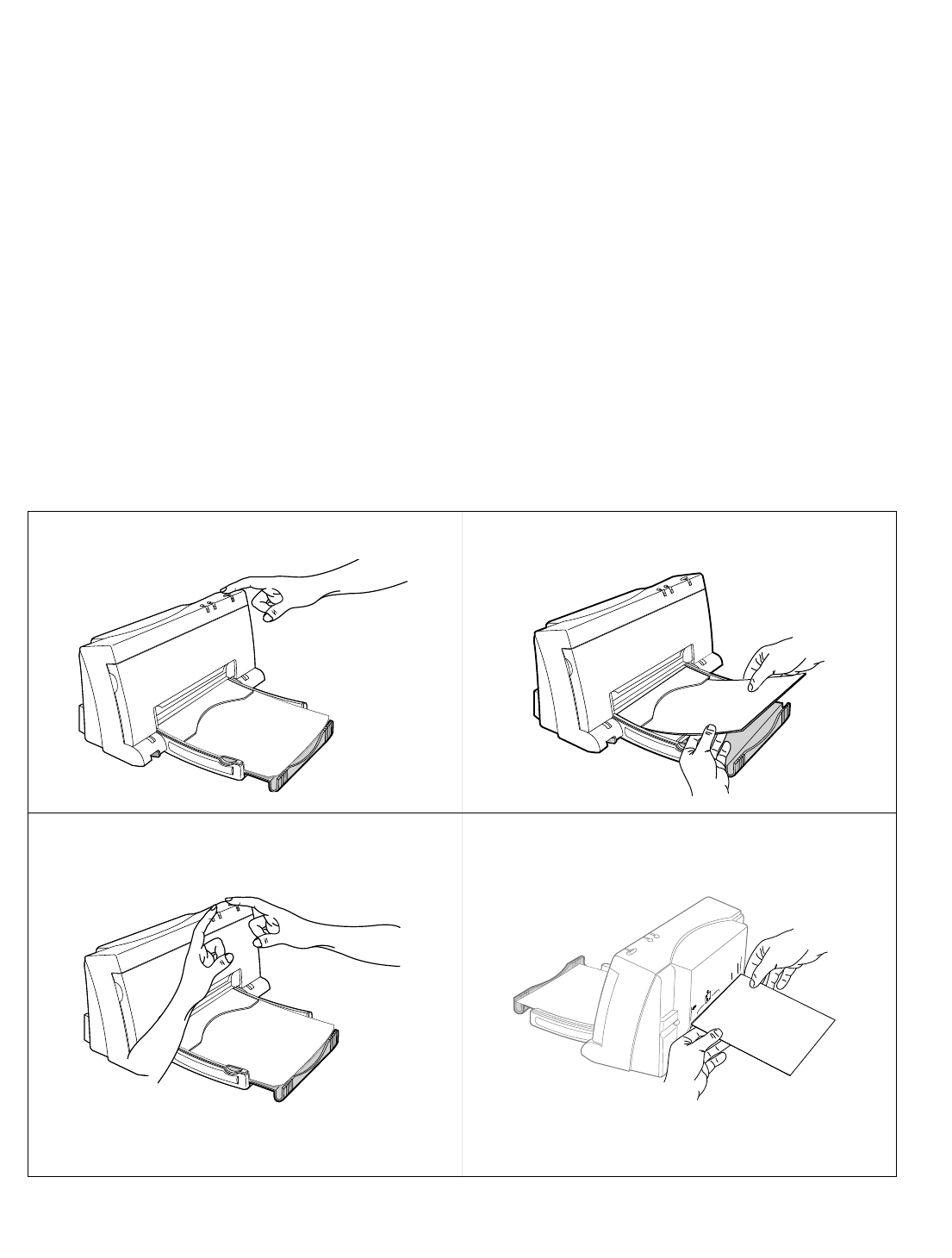
Problem Resolution 5-5
Printer Demo Page
The printer demo page pattern printed with a black print cartridge installed shows the following:
• A nozzle test pattern that identifies any ink nozzles that are not printing. If the diagonal line has a gap,
one or more nozzles may be clogged and you may need to clean the print cartridge
• An alphabetic character, following the letters “ID,” identifying the type of print cartridge installed
• The printer firmware version and date
• The page count
• The current printer settings
• The default printer settings; the factory defaults are:
MEDIA SOURCE = Sheet Feeder
MEDIA SIZE = US Letter
CR DEFINITION = CR=CR
PERF. SKIP = On
TEXT SCALE = Off
CHARACTER SET= PC-8 USA
To print the demo page, carry out the steps described below. If a black print cartridge is installed, the printout
should resemble figure 5-2. With a color cartridge, the printout will be different.
1.
Turn the printer
off
by pressing the Power button.
2.
If using the paper tray, load paper. See “Loading Media” in
chapter 3 for instructions on loading paper .
3.
While pressing the Paper Feed button, press and release
the Power button.
4.
If using the printer manually, load a sheet when the Paper
Feed light starts blinking. See “Loading Media” in chapter 3
for instructions on manually loading paper.
The Paper Feed light will blink when the printer is ready for
another sheet of paper.
LTR
A4
B5