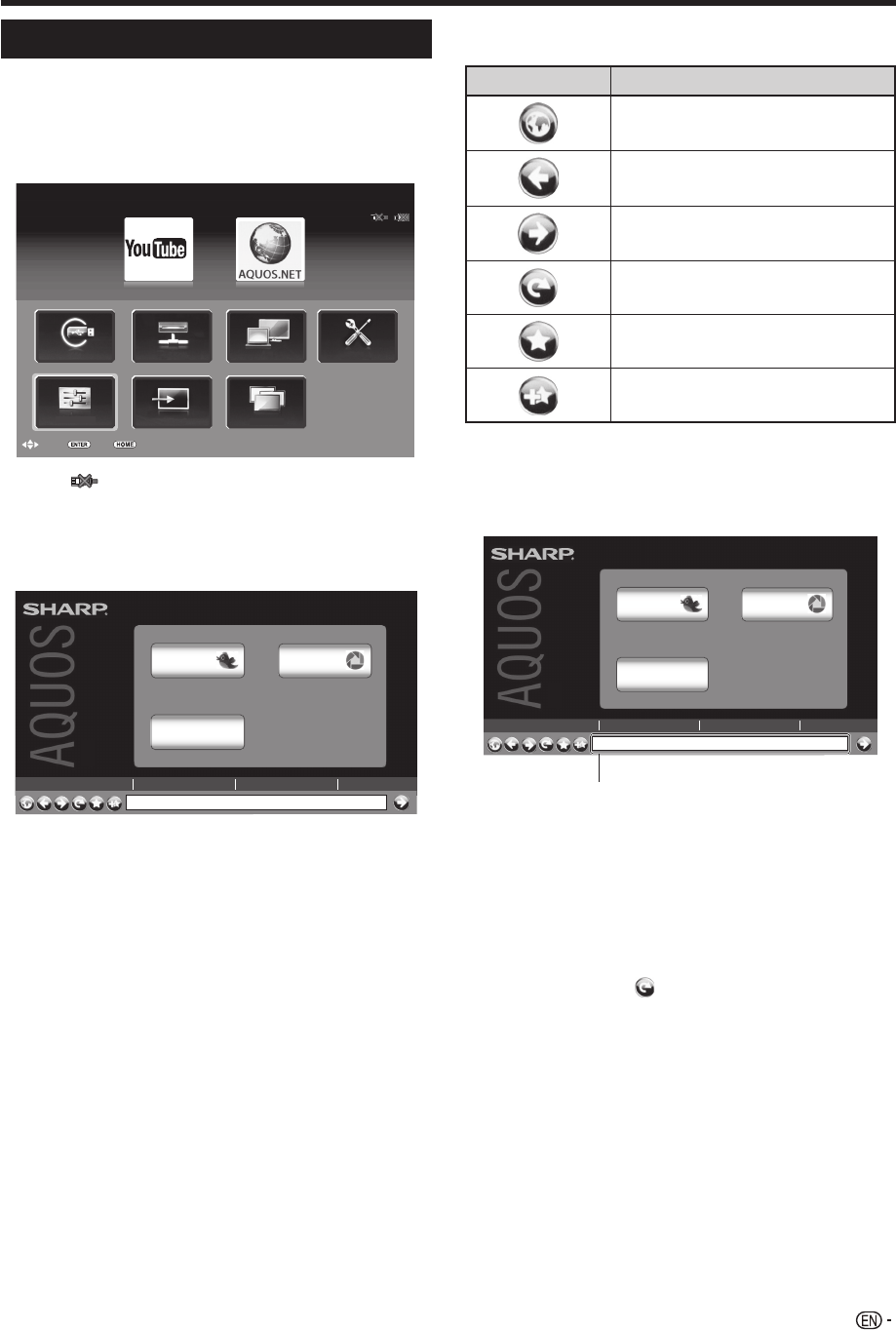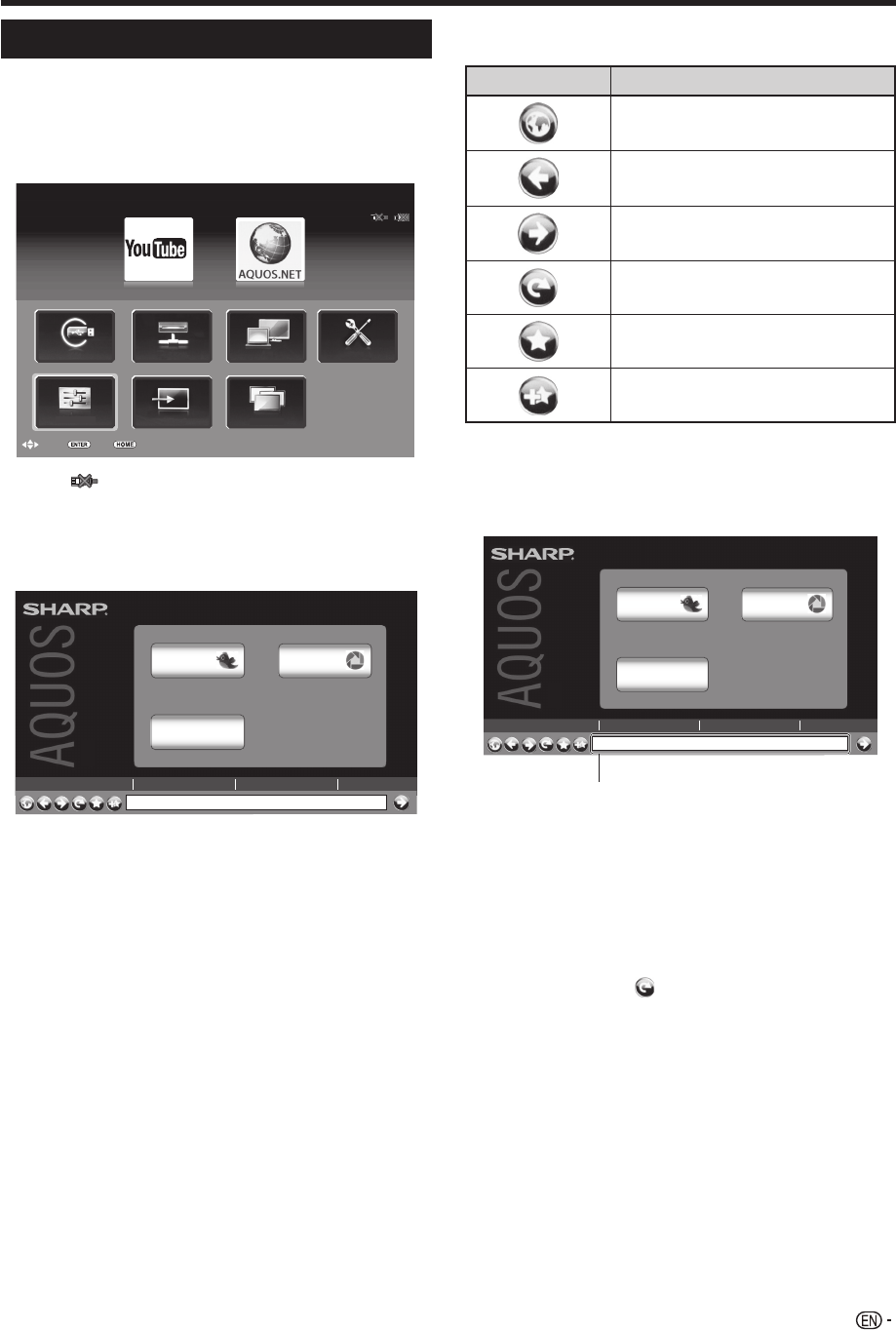
45
Network function
Using AQUOS.NET
By connecting the TV to the Internet, you can enjoy a
variety of broadband content.
1 Press HOME to display the “HOME” screen.
2 Press a/b/c/d to select the “AQUOS.NET”
service, and then press A.
TM
:End
:Enter
:Select
HOME
USB
LAN
CH list
IP Control
Home network
Input change
Network setup
USB media
TV Menu
• If “ ” is displayed, check your TV’s network settings
and connection.
3 The screen for AQUOS.NET is displayed.
Example : The image shown below, which is only for
explanation, is subject to change.
http://aquos.tv/portal/
© 2011 Sharp Corporation Terms of Use Privacy Policy
.NET
Twitt er
Picasa
Coming soon
NOTE
• Additional applications will be available in the future.
• The delivery speed of applications varies depending on the
network speed. Check the web site of the provider for details
on application setup and other information.
4 Press a/b/c/d to select a function, and then
press A.
Selected item Description
Displays the AQUOS.NET Top
page.
Returns to the previous page.
Goes back to the original page
after viewing the previous page.
Refreshes the page.
Interrupts a page while it is loading.
Select this to open a bookmark.
Adds the current page to your
bookmarks.
5 Press a/b/c/d to select the address bar, and
then press A.
Example : The image shown below, which is only for
explanation, is subject to change.
http://aquos.tv/portal/
© 2011 Sharp Corporation Terms of Use Privacy Policy
.NET
Twitter
Picasa
Coming soon
Address bar
6 The software keyboard will pop up when you
press A again.
Use the software keyboard to input the URL, and
then press A.
NOTE
When “z” is displayed in a page:
• The page failed to load successfully, or it contains images
with formats that cannot be displayed on the TV. Try reloading
the page by selecting “ ” (see this page) in the toolbar.
• Press !r : Page up during Internet access.
• Press !s : Page down during Internet access.