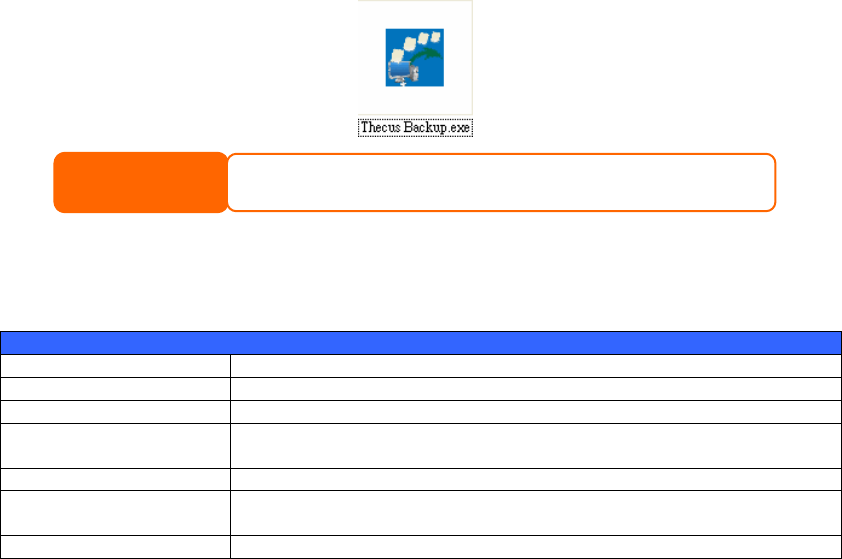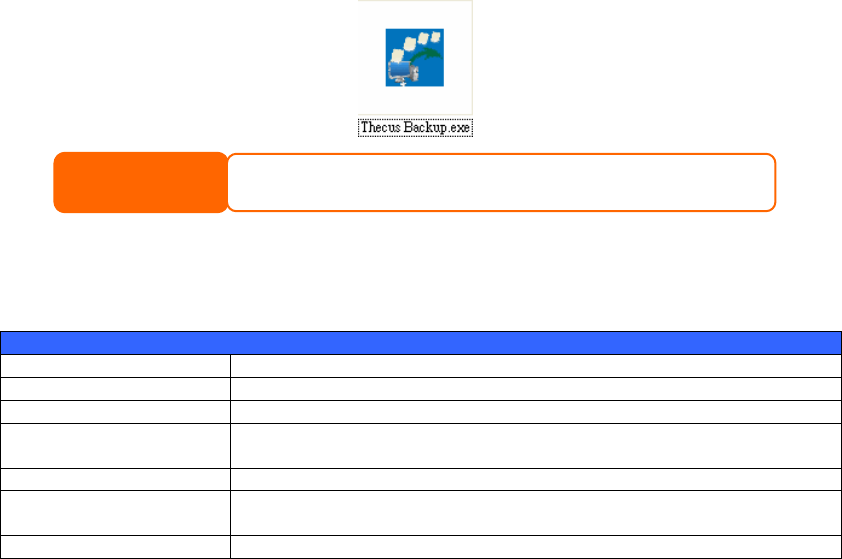
Apple OS X
On an Apple computer, you can connect to shared computers and servers using a
network address.
1. Choose Go > Connect to Server…
2. Enter the network address for the server in the Server Address text box.
When connecting using SMB/CIFS protocol, type:
smb://192.168.1.100/Folder1
When connecting using AFP protocol, type:
afp://192.168.1.100/Folder1
Click Connect.
3. When MAC OS X is trying to connect N3200PRO, it will ask for a User
Name and Password which has access to the folder.
4. When MAC OS X has connected to the N3200PRO successfully, an icon
representing the folder will appear on the MAC OS X desktop. You can
access the folder by double clicking on the icon.
File Backup
There are a number of ways to back up data with the N3200PRO.
Thecus Backup Utility
The Thecus Backup Utility is on your Installation CD. When you click on the CD,
the Backup Utility will be installed under Program Groups > Thecus > Thecus
Backup Utility. If it is not installed, you can copy the file (Thecus Backup
Utility.exe) to a convenient location on your hard disk and double click to
execute it.
82
When you execute this utility for the first time, it will ask you whether to create a
DB file. Click Yes.
If you can not find Thecus Backup Utility on your CD, please download it from the
Thecus website (http://www.thecus.com).
NOTE
1. Click Add to create a Backup task. The Add New Task dialog box appears.
Add New Task
Item Description
Task Specifies a name for the current task.
Source Click to specify the source folder/file location.
Incremental Click to specify whether the backup will be incremental.
If unchecked, the backup will be a full backup.
Destination Click to specify the destination folder/file location.
Excluded extensions Files with these file name extensions will be skipped and not
back up to the destination.
Comments If you wish, enter comments here for your records.