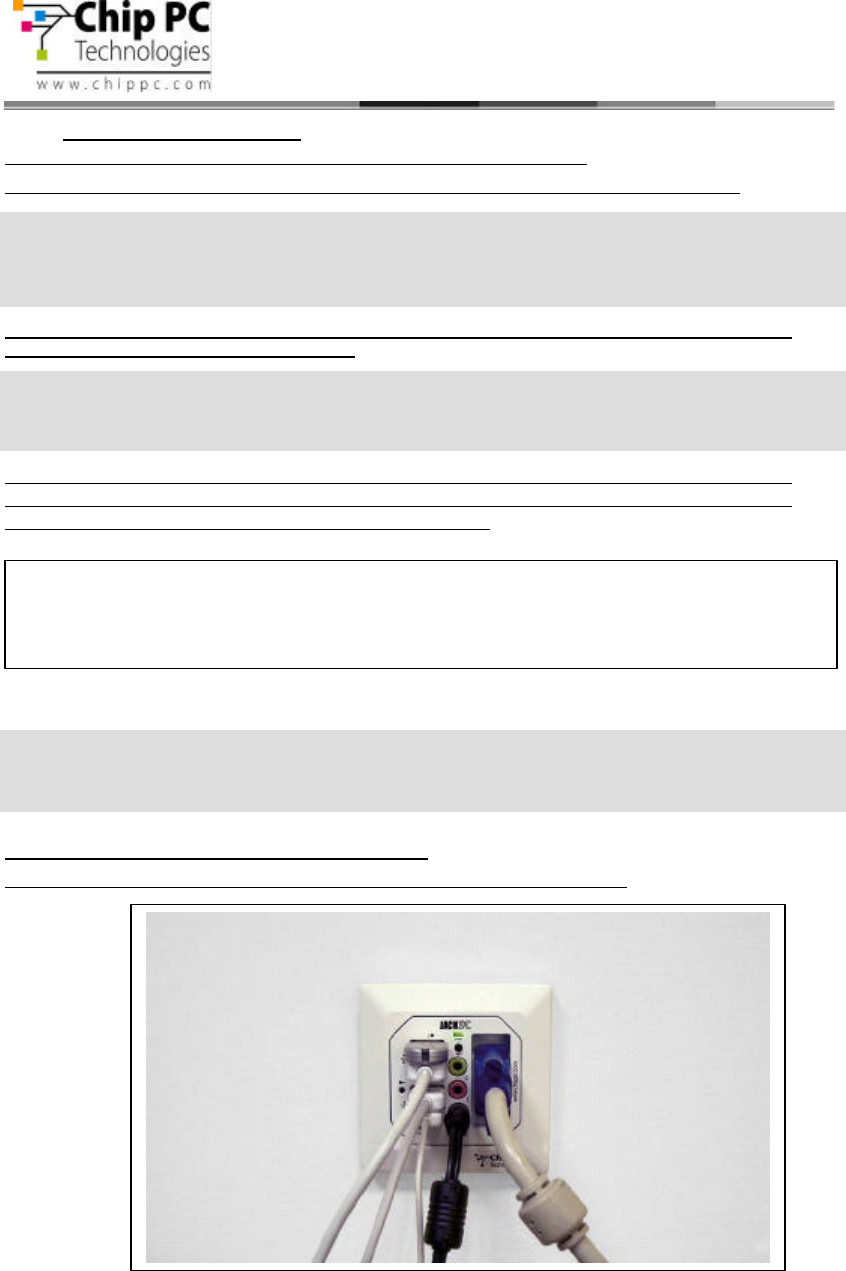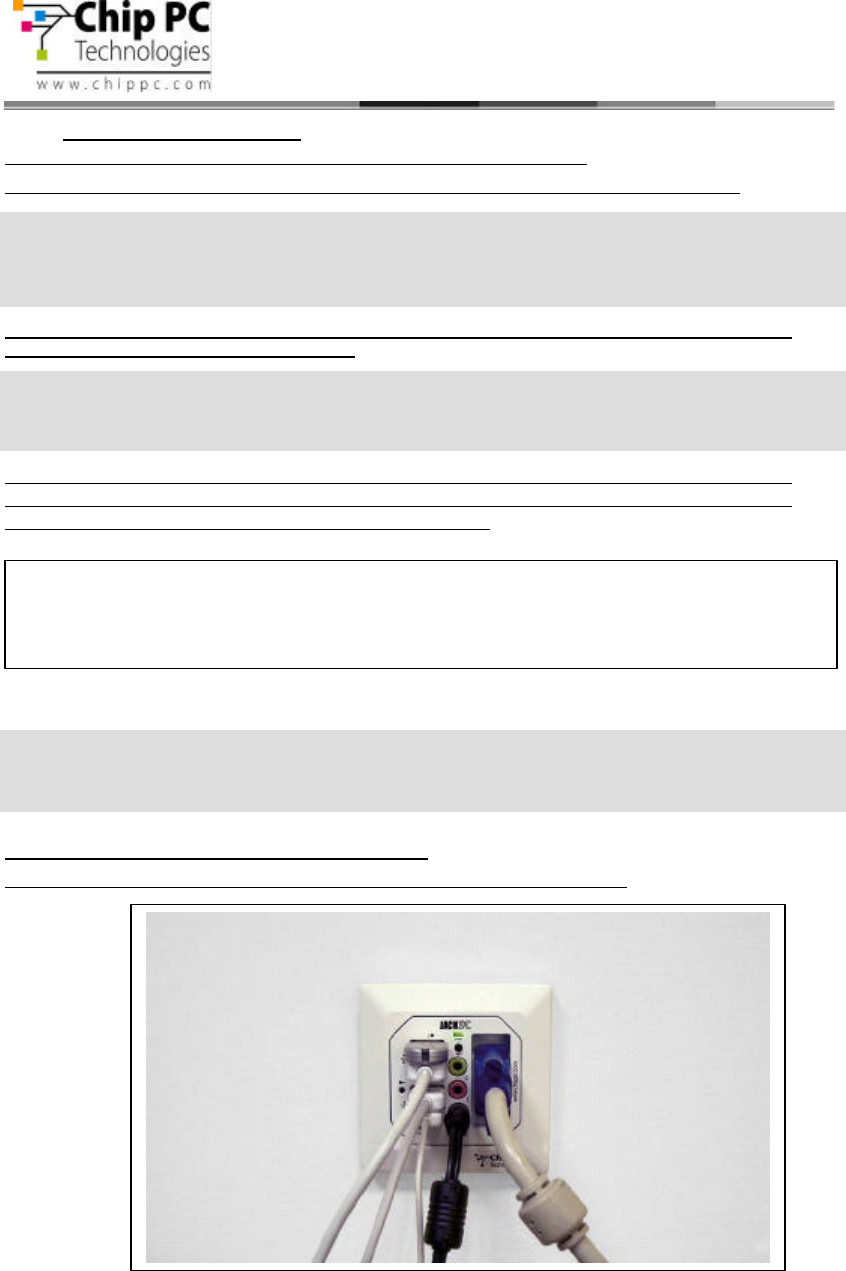
21
Jack PC Hardware User Manual - Training Department
Version 0506
3.6 Connecting the Cables
See section 3.3. for a complete overview of all connectors of your Jack PC device.
Connect USB peripheral device (USB keyboard, mouse, printer etc.) to a USB port.
Connect the monitor video cable to the Display connector, and connect the monitor power
cable to a power source and turn the monitor ON.
In case no PoE is available, connect the power adapter DC cord into the device’s DC
jack, and connect the wall-mount power supply to the mains power socket. Once the
Jack-PC receives power, the Power/Fail LED will blink.
Connect Microphone to the Audio-In jack (pink).
Connect headphones/external speakers to the Audio-Out jack (green).
USB devices may be connected after product being powered although some devices
would not work properly due to driver loading problems. In this case, Press the Reset
Button and the USB devices will work properly.
Models EFI6700-6800 support only Analog displays. Model EFI-6900 supports both
Analog and DVI displays, to use an Analog display you will need to purchase from Chip PC
or cable (see Accessories list).
The Power/Fail LED will change to steady green once the system finished booting up.
In case a self-test procedure has failed, the Power/Fail LED will remain steady red. In this
case use the troubleshooting chapter of this manual.
Note: the device can be connected to both PoE and mains power socket (using the
external power supply) simultaneously – without causing any damage to the un
case the unit will work in a fail-safe
mode, and in case one of the sources will drop, it will
automatically continue to operate using the second power source.