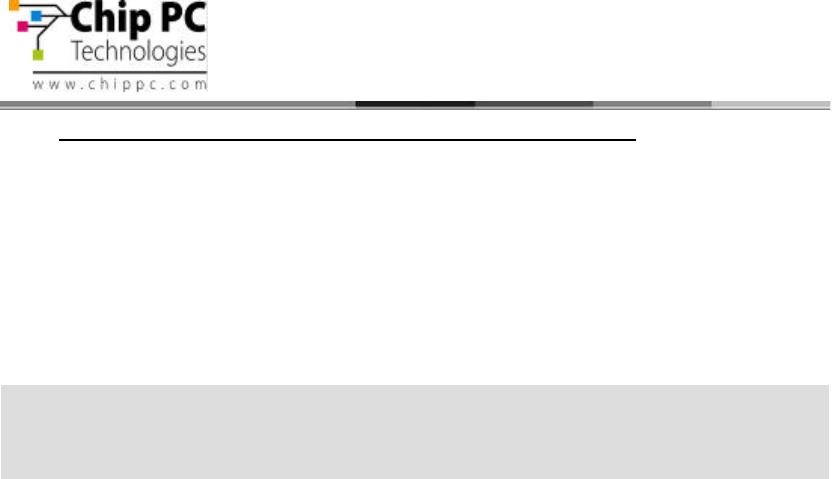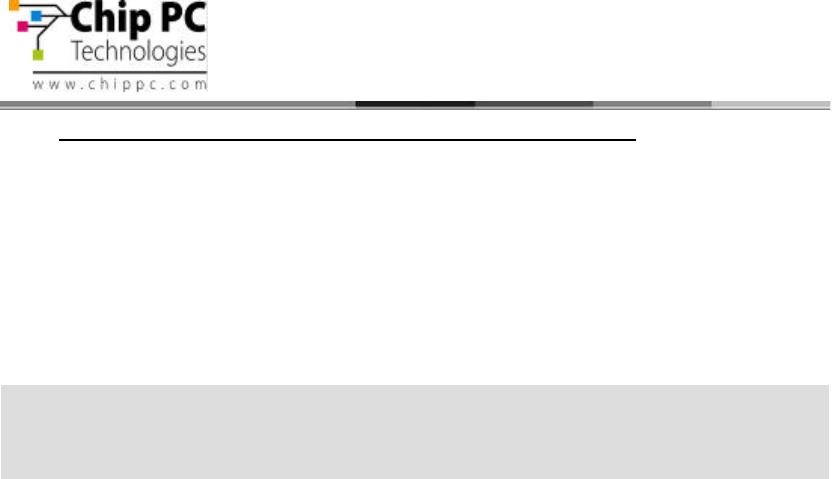
33
Jack PC Hardware User Manual - Training Department
Version 0506
7.2 Reseting the Jack-PC to Factory Default Settings (RFD)
In some cases it is recommended to perform RFD procedure to regain control of the device:
• If device becomes unstable and you want to recover it
• If device settings are not matching available display and as a result no video is visible
• If device settings do not enable normal keyboard/mouse interaction
Jack PC should be booted in Safe Mode state in order to reset the device to the factory-
defaults or in order to upgrade the device’s firmware.
Follow these steps to boot the device in to Safe Mode and to reset it to the factory-default
settings:
• Check the device is ON (Power/Fail LED should be steady green).
• Use a paper clip (or similar tool) and press and hold the RFD Button
and at the same time press the Reset-button for one (1) second and
release it, without releasing the RFD button – keep holding it.
• Wait few seconds until the Power/Fail LED will blink green and
change to orange and couple of seconds later to red only then
release the RFD button.
• The device should be now static, with only the Power/Fail LED
lighting in red, you should not proceed to the next step it the
Power/Fail LED is not steady red.
• Now, press the RFD button for one (1) more second and release it,
and (the Power/Fail LED would turn green) and immediately press
and hold it again (like doing a double click) - keep holding until the
progress bar displayed on the monitor (the system-splash screen)
has finished loading (the display might turn off and on) and until you
see the log-on screen showing (SAFE MODE) on the title.
• When a hardware reset is initiated as described above, the device
has now boot into safe-mode state. This mode is designed to allow
the device to complete boot in any scenario. When device is in safe-
mode, only basic OS components are loaded and therefore device
settings are unchangeable. Administrators can only perform firmware
or hotfix installation during this mode.
• In order to reset the device to factory default, on the WBT screen
press (using the mouse) the "Reset …" button, and Check "Clear
Device Settings" and/or "Remove Plug-ins" if you wish them to be
removed. (it is recommended you keep installed plug-ins by un-
checking the "Remove Plug-ins" option, unless you have a reason
for removing then (corrupt installation, upgrade etc.) – after selecting
the desired option – click on YES in order to reset the device. The
device will then automatically restart.
• If you want to exit the safe mode without resetting to factory defaults,
simply, reboot the device by pressing the Reset button (on the Jack
PC unit).
You will need a paper clip in order to press the RFD button (marked on the unit with
explanation mark). The device should be connected to a monitor, and a mouse, and the
device should be powered (by PoE or an external power supply).