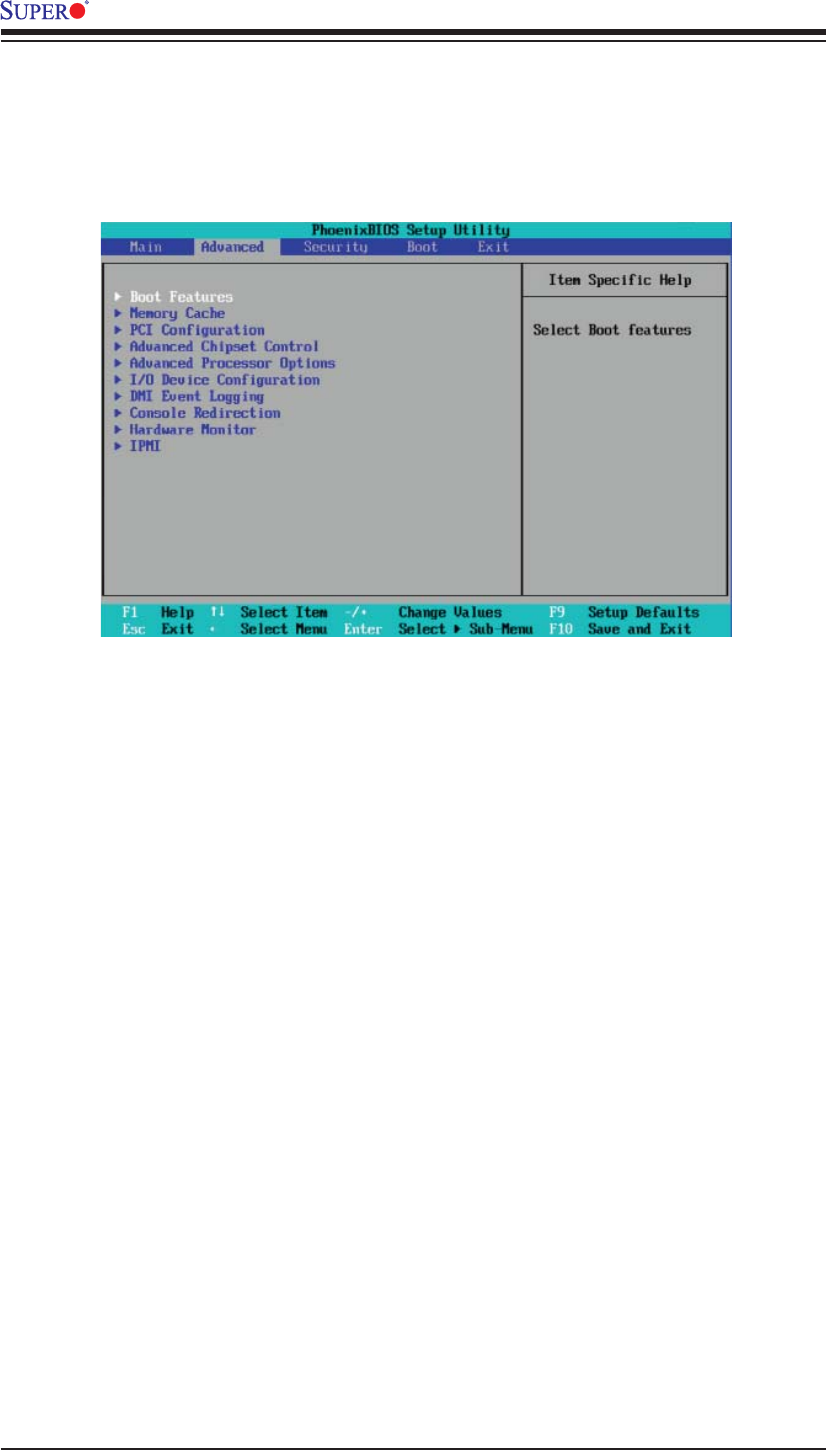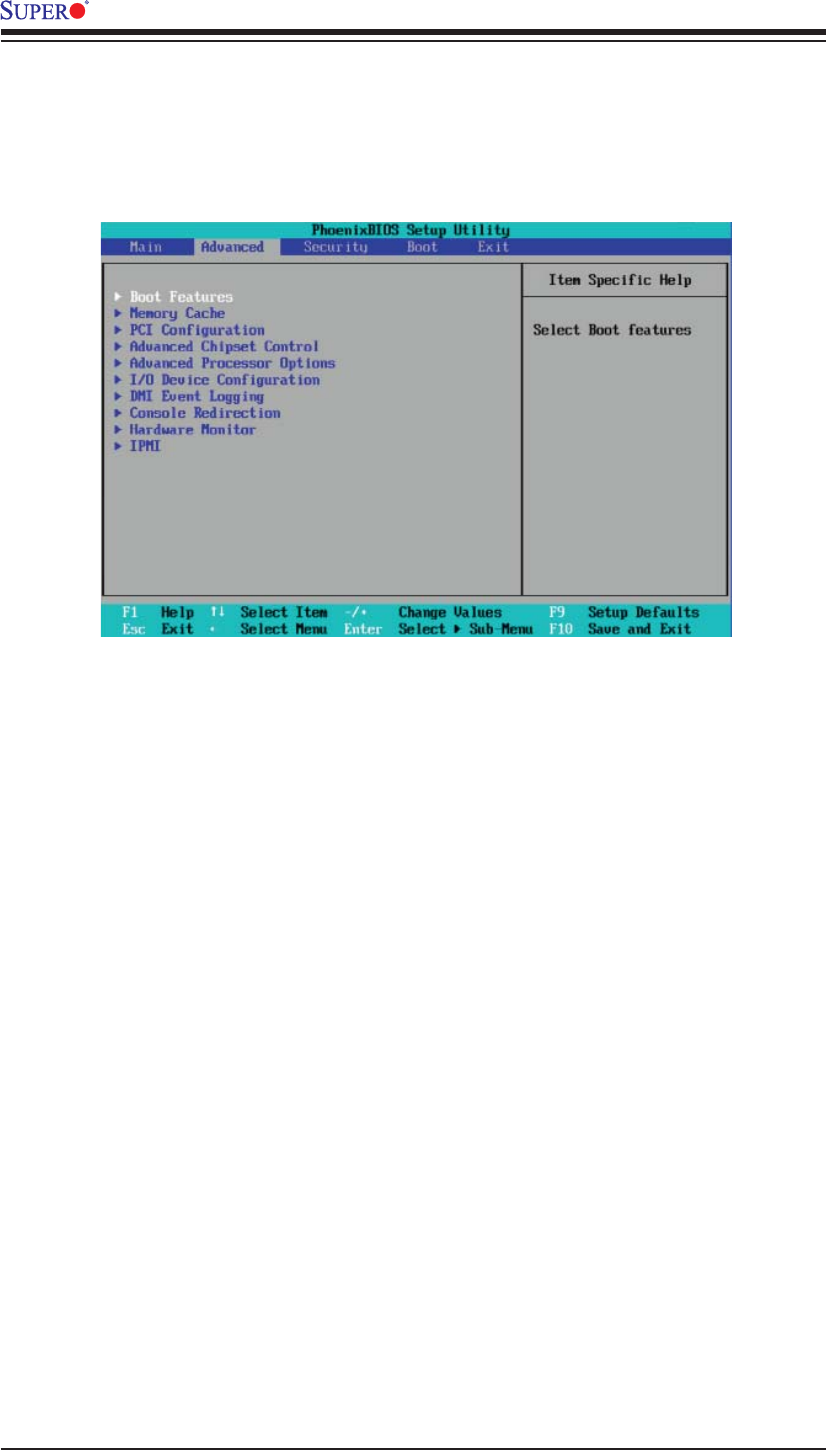
4-6
X7DBi+ User's Manual
4-4 Advanced Setup
Choose Advanced from the Phoenix BIOS Setup Utility main menu with the arrow keys.
You should see the following display. The items with a triangle beside them have sub
menus that can be accessed by highlighting the item and pressing <Enter>.
Boot Features
Access the submenu to make changes to the following settings.
QuickBoot Mode
If enabled, this feature will speed up the POST (Power On Self Test) routines by
skipping certain tests after the computer is turned on. If Disabled, the POST routine
will run at normal speed. The options are Enabled and Disabled.
QuietBoot Mode
This setting allows you to Enable or Disable the graphic logo screen during boot-
up. The options are Enabled and Disabled.
POST Errors
Select Enabled to temporarily halt system boot and display POST (Power-On-
Self Testing) error messages when errors occur during bootup. Select Disable to
continue with system boot even when an error occurs. The options are Enabled
and Disabled.
ACPI Mode
Use the setting to determine if you want to employ ACPI (Advanced Confi guration
and Power Interface) power management on your system. The options are Yes
and No.
Power Button Behavior
If set to Instant-Off, the system will power off immediately as soon as the user