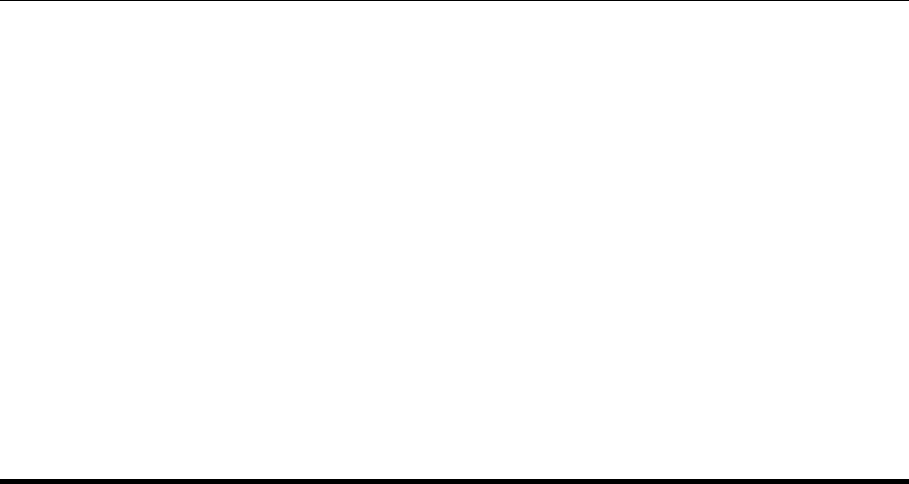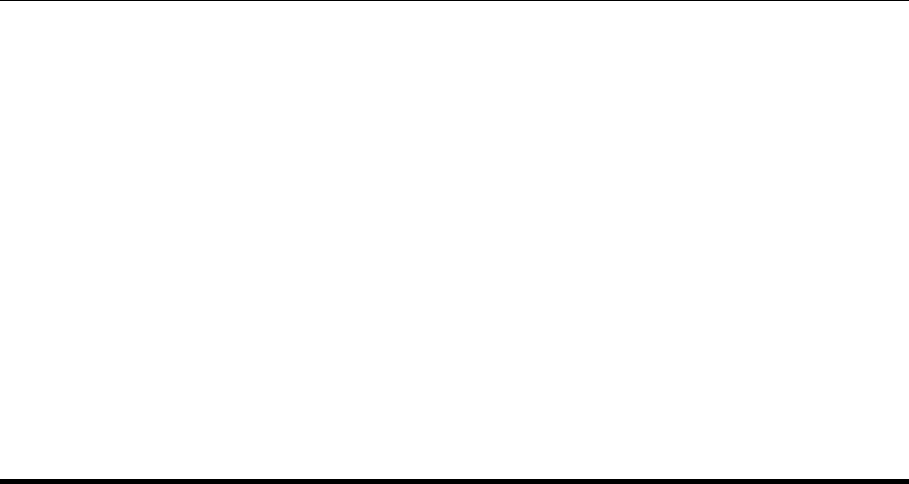
98 • Configuring Fax server options GFI FAXmaker for Exchange/SMTP Manual
(*) in the exchange section, which will handle all the related exchange
numbers. Thus if you enter area code 342 and exchange *, it will
process all the numbers starting with area code 342 (342 456, 342
123, 342 789…).
To add an exception: Click on the ‘Exceptions’ button, and enter the
area code affected into the Area Code field.
If the settings pertain to a particular exchange within the area code
(i.e., the three digits of the phone number following the area code),
enter them into the Exchange field.
NOTE: You can use commas to add a delay between numbers if your
system requires it. Each comma represents approximately a two
second delay.
If the telephone number requires a prefix for -distance dialing, for
example a 1, then check the box “Dial a prefix before the area code”
and enter the 1.
If you do not need to dial the area code for this number then check the
box “Do not dial the area code”.
Click on the “Add” button to add it to the list of telephone entries.
To remove an exception: Select the telephone entry to be removed
and hit “Remove”.
Notes for Users / inputting the fax number
The dialing options will only work if the user inputs the fax numbers
correctly. Microsoft Outlook will almost force the user to do this,
however, if for some reason the user does not follow the guidelines,
GFI FAXmaker will not be able to process the fax number.
The fax number should be inputted in the following format:
+<country code> (<area code>) <fax number>
E.g.,
+44 (171) 226 4788
+1 (716) 265 1016
+356 382 419
Transmission reports
GFI FAXmaker will send a transmission report to the user after a fax
has been sent. This transmission report will show whether the fax was
sent successfully or not.
You can configure transmission report options from the Advanced >
Transmission reports node. Right-click on the reports node and select
properties. The following options are available: