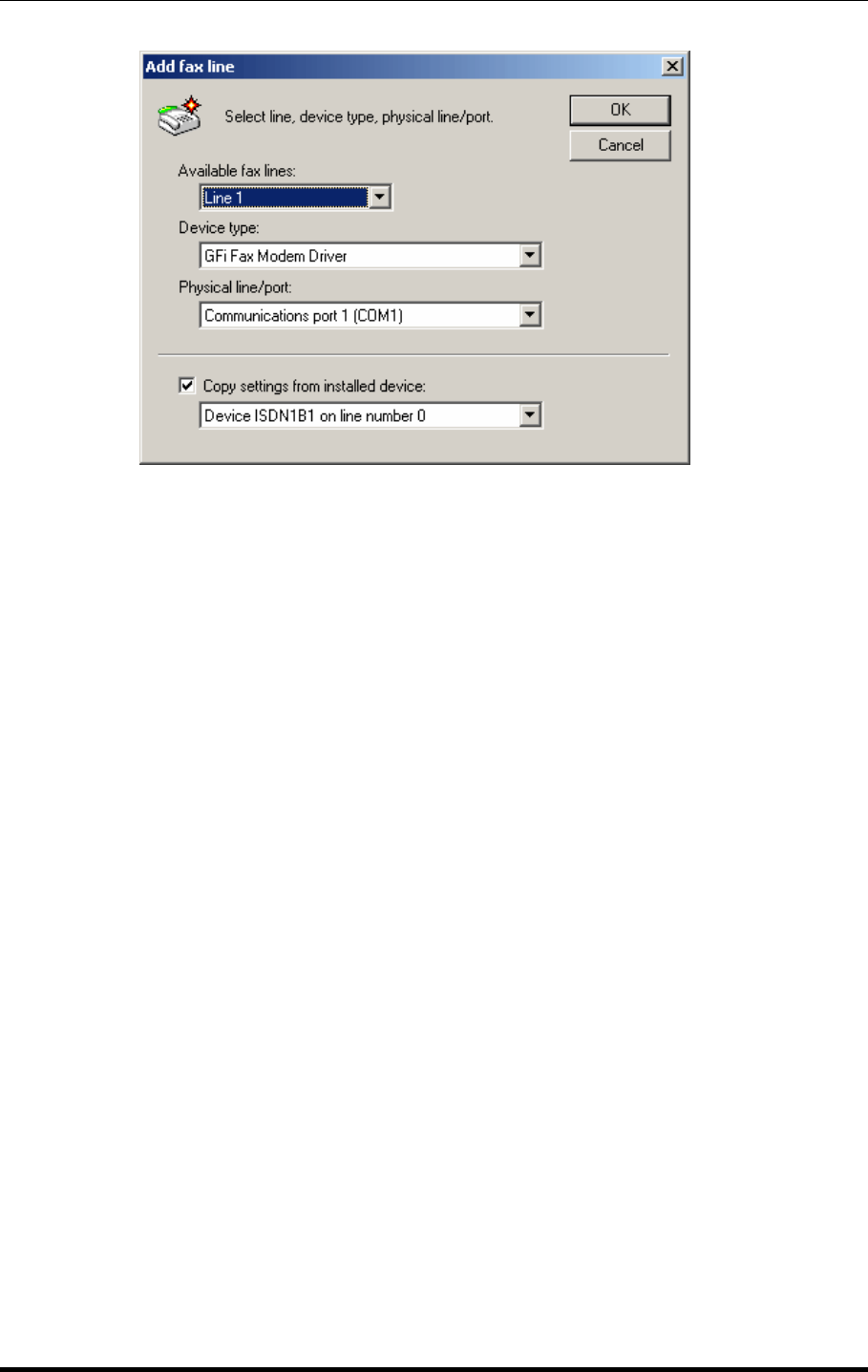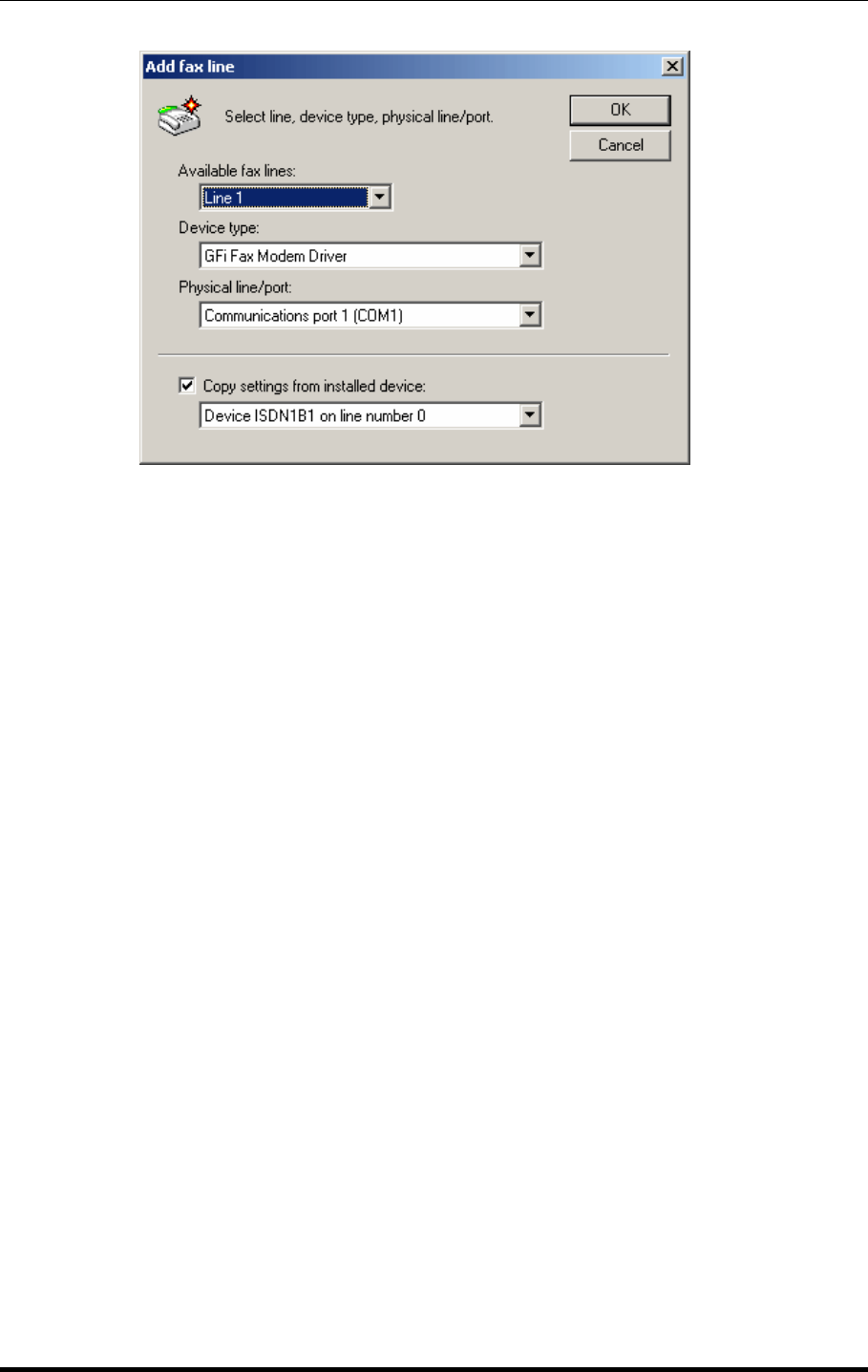
62 • Configuring Fax lines GFI FAXmaker for Exchange/SMTP Manual
Setting up fax lines for a fax modem
Screenshot 66 - Adding a modem channel
1. After you clicked the ‘Add’ button in the Lines/Devices dialog, the
‘Add fax line’ dialog will appear, which requires you to specify the fax
line, device type and the physical fax port on which this fax line is
connected. Select the first available fax line number.
NOTE: If you have added new fax modems since installing GFI
FAXmaker, you can click ‘Detect’ in the Lines/Devices dialog to find
new modems. GFI FAXmaker will detect any modems connected to
your PC and list them in the Lines dialog. Then tick the checkbox of
each modem that you wish to use.
, If you are using Windows 2000/2003, GFI FAXmaker will also
detect any modems connected to Microsoft Fax. However, you must
ensure that the Microsoft Fax service is started.
2. Now select your device type. Select either ‘GFI Fax modem driver’
or ‘Microsoft fax modem driver’.
3. If you selected ‘GFI Fax modem driver’, select the com port on
which the modem is connected in the Physical port box. If you
selected ‘Microsoft fax modem driver’, select ‘Microsoft Fax Service’ in
the Physical port box.
NOTE: If you chose to use a modem via the Microsoft Fax driver,
don’t select the same modem twice, i.e. once using the Microsoft fax
driver and another time using the GFI modem driver.