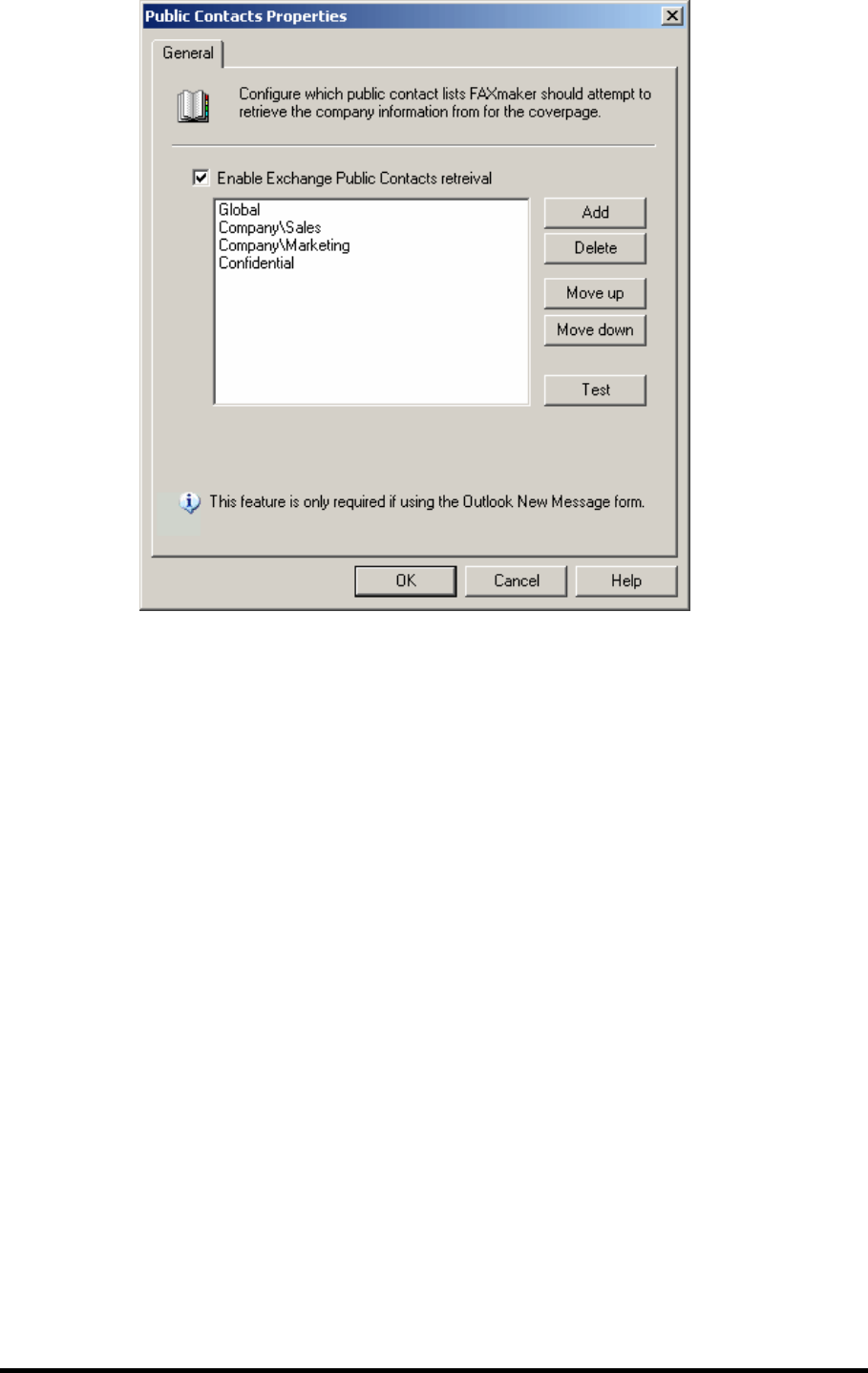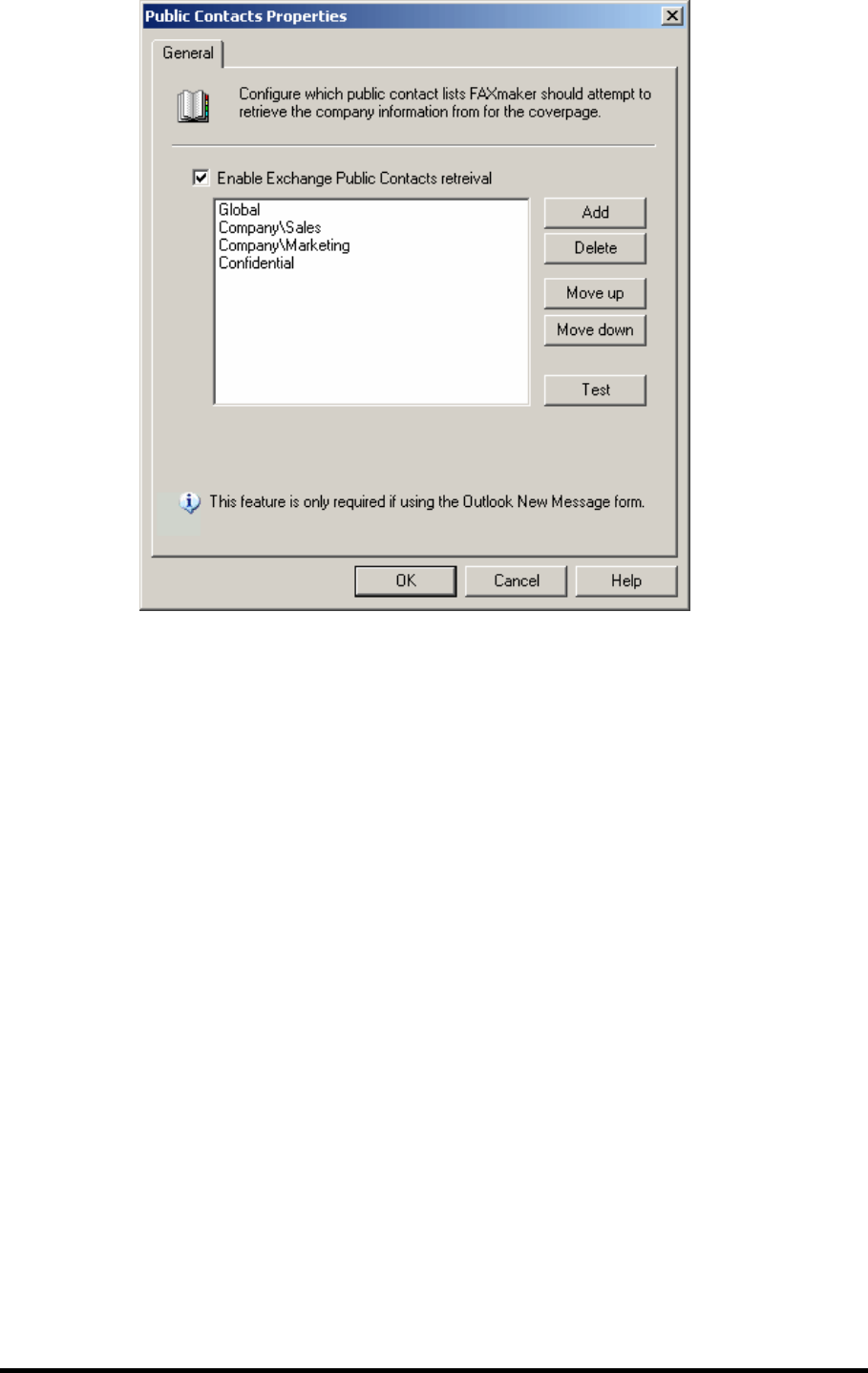
GFI FAXmaker for Exchange/SMTP Manual Configuring Fax server options • 107
Screenshot 106- Public contacts node
To enable retrieval of the company name from one or more public
contacts folders:
1. Ensure that you have a working profile, configured as the default
profile, to connect to your Exchange Server. If you have installed GFI
FAXmaker on a separate machine, you have already configured a
profile for Microsoft Outlook. If you have installed GFI FAXmaker on
the Exchange Server, then you will probably need to create a profile.
You can do this from the Windows control panel. Ensure that the
user/mailbox you specify in the profile has access to the public contact
lists you want FAXmaker to query.
2. In the GFI FAXmaker configuration, go to the Advanced > public
contacts node. Right-click on the node to bring up the properties. Tick
the Enable Exchange public contacts retrieval.
3. Click Add to add a public contacts list. Enter the name of the public
contacts folder (public contacts are essentially a public folder with
contacts items rather then mail items) which contains the public
contacts. For example, if you have created a public folder 'Company
contacts', you should enter: Company contacts. If you have created
your Public Contacts List in a subfolder, then you must indicate the
folder structure. For example, if the folder ‘Company contacts’ is
located directly under a folder ‘Phonebooks', then you should enter
the following: Phonebooks\Company contacts.
4. You can specify multiple public contact lists. Remember though that
querying a contact list can take a second or so, depending on the
speed of your exchange server.