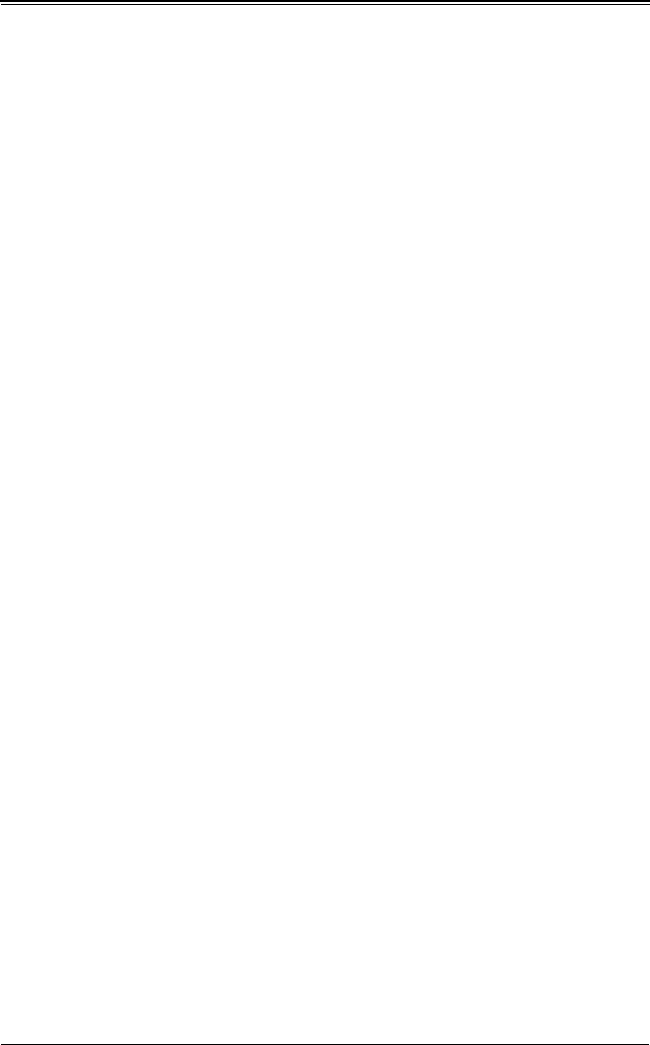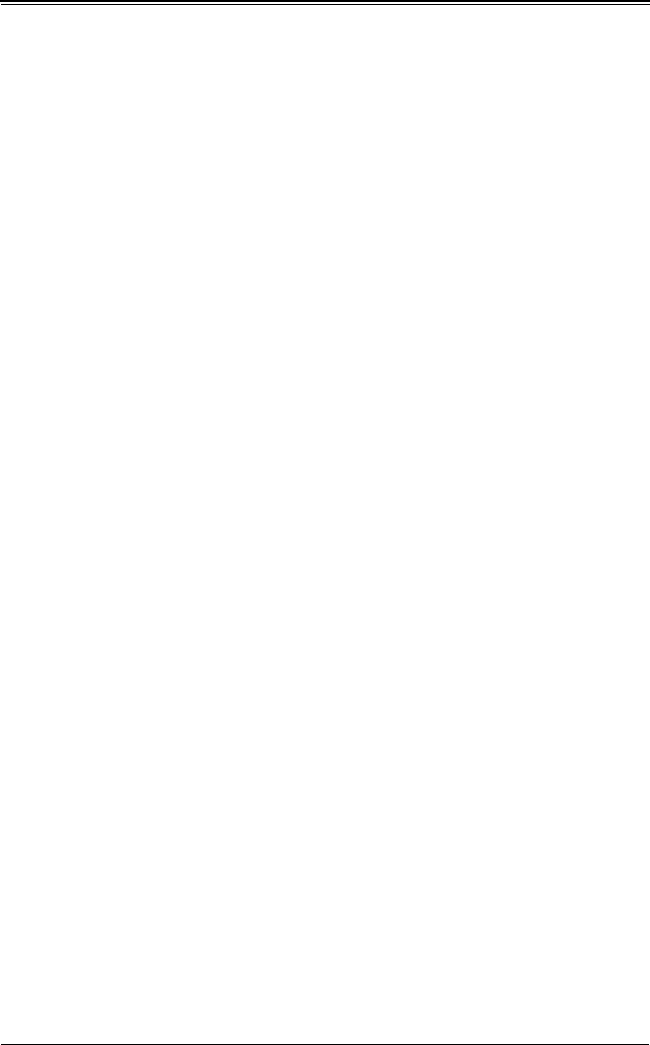
8-7
Chapter 8: Integrated Striping
8-8 Creating a Second IS Volume
SAS controllers allow you to configure two IS volumes, or an IS volume and an IM/IME
volume. If one volume is already configured, and if there are available disk drives, there
are two ways to add a second volume.
The first way to add a second volume is as follows:
1. In the configuration utility, select an adapter from the A
DAPTER LIST screen and then
select the RAID P
ROPERTIES option.
This displays the current volume.
2. Press C to create a new volume.
3. Continue with step 4 of Section 8-7: "Creating IS Volumes" on page 8-4 to create a
second IS volume.
The other way in which to add a second volume is as follows:
1. On the A
DAPTER LIST screen, use the arrow keys to select an SAS adapter.
2. Press ENTER to go to the ADAPTER PROPERTIES screen (Figure 8-3).
3. On the ADAPTER PROPERTIES screen, use the arrow keys to select RAID PROPERTIES
and press E
NTER.
4. Continue with step 4 of Section 8-7: "Creating IS Volumes" on page 8-4 to create a
second IS volume.
8-9 Other Configuration Tasks
This section explains how to perform other configuration and maintenance tasks for IS
volumes.
Viewing IS Volume Properties
Follow these steps to view the properties of IS volumes:
1. In the configuration utility, select an adapter from the ADAPTER LIST screen. Select
the RAID P
ROPERTIES option.
The properties of the current volume are displayed.
2. If more than one volume is configured, press A
LT+N to view the next array.
3. To manage the current array, press ENTER when the MANAGE ARRAY item is
selected.
Activating an Array
An array can become inactive if, for example, it is removed from one controller or
computer and moved to another one. The A
CTIVATE ARRAY option allows you to
reactivate an inactive array that has been added to a system. This option is only
available when the selected array is currently inactive.