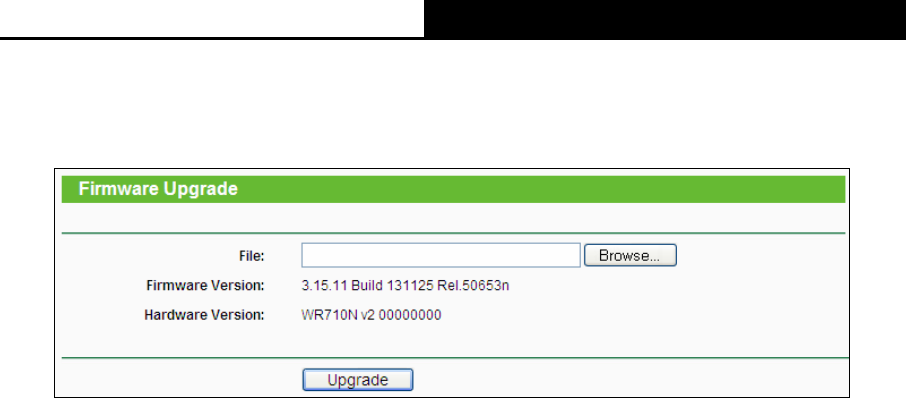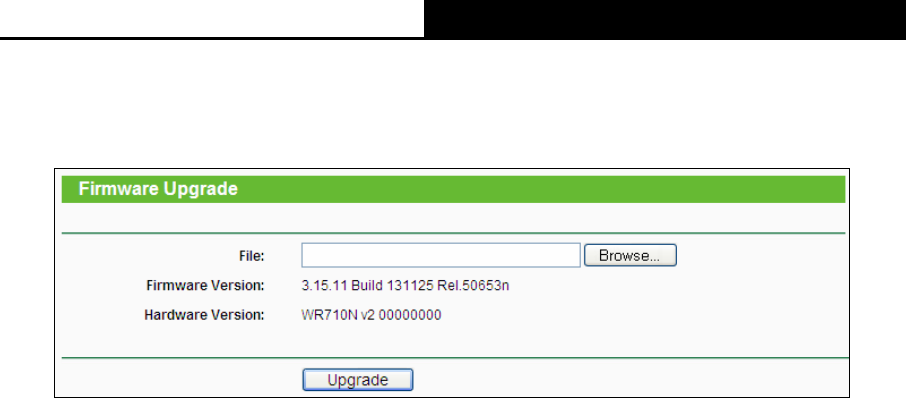
TL-WR710N WiFi Pocket Router/AP/TV Adapter/Repeater
- 162 -
6.9.2 Firmware Upgrade
Choose menu “System Tools → Firmware Upgrade”, and then you can update the latest
version of firmware for the Router on the following screen.
Figure 6-33 Firmware Upgrade
¾ Firmware Version - This displays the current firmware version.
¾ Hardware Version - This displays the current hardware version. The hardware version of the
upgrade file must accord with the Router’s current hardware version.
To upgrade the Router's firmware, follow these instructions below:
1. Download a more recent firmware upgrade file from the TP-LINK website
(http://www.tp-link.com).
2.
Type the path and file name of the update file into the File field, or click the Browse button to
locate the update file.
3. Click the Upgrade button.
)
Note:
1. New firmware versions are posted at http://www.tp-link.com and can be downloaded for free.
There is no
need to upgrade the firmware unless the new firmware has a new feature you
want to use. However, when experiencing problems caused by the Router rather than the
configuration, you can try to upgrade the firmware.
2. When you upgrade the Router's firmware, you may lose its current configurations, so before
upgrading the firmware please write down some of your customized settings to avoid losing
important settings.
3. Do not turn off the Router or press the Reset button while the firmware is being upgraded,
otherwise, the Router may be damaged.
4. The Router will reboot after the upgrading has been finished.