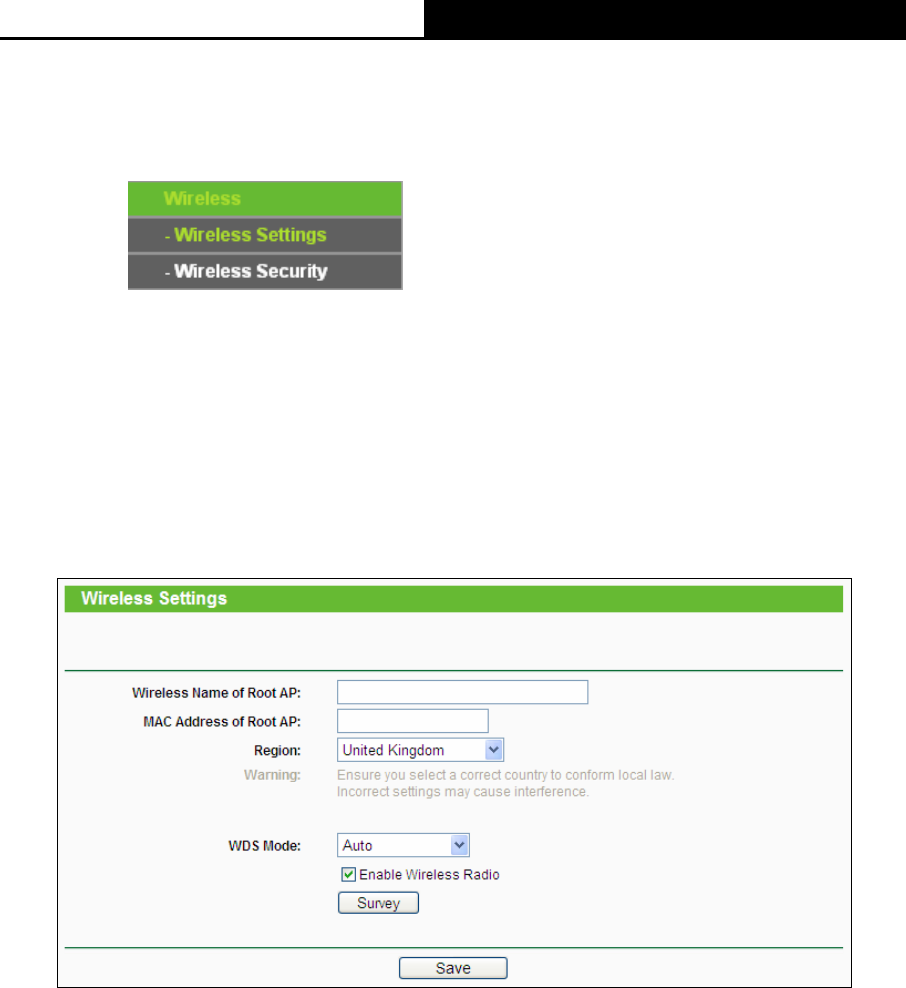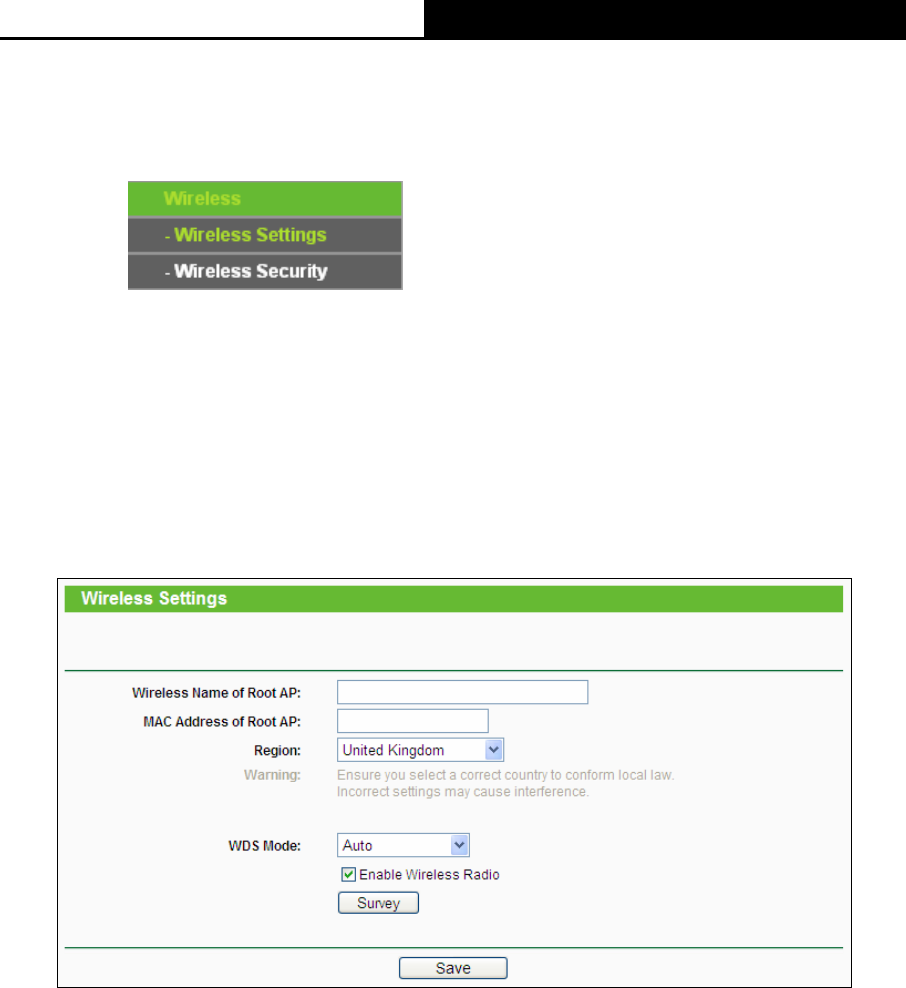
TL-WR710N WiFi Pocket Router/AP/TV Adapter/Repeater
- 171 -
3. When you choose the Smart IP (DHCP) mode, the DHCP Server function will be disabled.
7.6 Wireless
Figure 7-6 Wireless menu
There are two submenus under the Wireless menu (shown in Figure 7-6): Wireless Settings and
Wireless Security. Click any of them, and you will be able to configure the corresponding
function.
7.6.1 Wireless Settings
Choose menu “Wireless → Wireless Settings”, and then you can configure the basic settings
for the wireless network on this page.
Figure 7-7 Wireless Settings - Client
¾ Wireless Name of Root AP - Enter the SSID of AP that you want to access.
¾ MAC Address of Root AP - Enter the MAC address of AP that you want to access.
¾ Region - Select your region from the pull-down list. This field specifies the region where the
wireless function of the Router can be used. It may be illegal to use the wireless function of
the Router in a region other than one of those specified in this field. If your country or region
is not listed, please contact your local government agency for assistance.
¾ WDS Mode -This field determines which WDS Mode will be used. It is not necessary to
change the WDS Mode unless you notice network communication problems with root AP. If
you select Auto, then Router will choose the appropriate WDS Mode automatically.