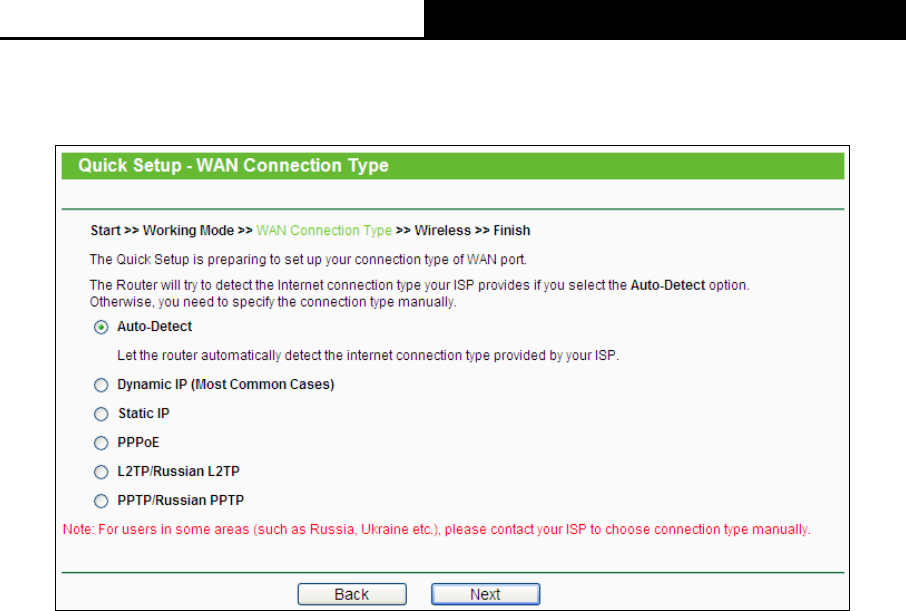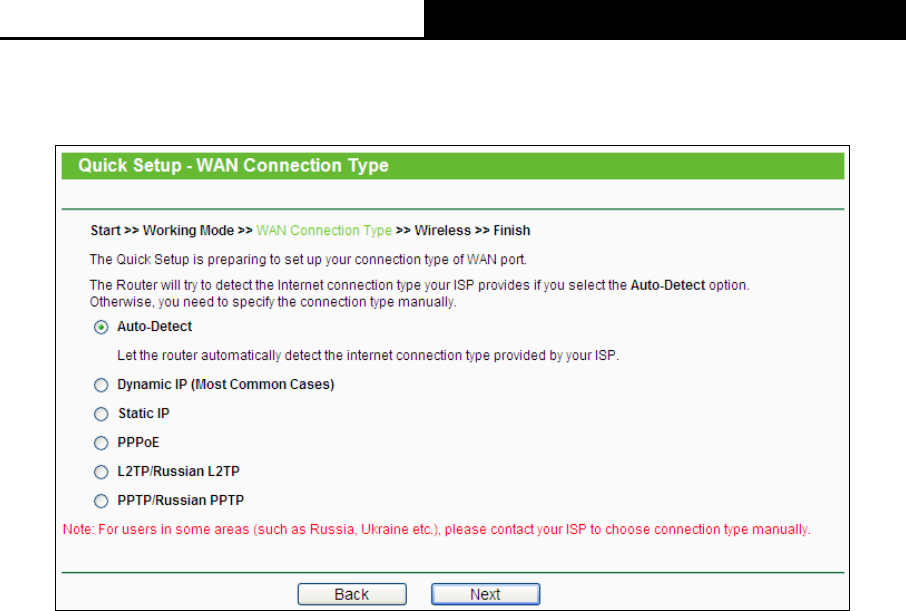
TL-WR710N WiFi Pocket Router/AP/TV Adapter/Repeater
- 14 -
1. Click Next in Figure 3-5, and then WAN Connection Type page will appear as shown in
Figure 3-6.
Figure 3-6 Quick Setup - WAN Connection Type
The Router provides Auto-Detect function and supports five popular ways Dynamic IP, Static IP,
PPPoE/Russia PPPoE, L2TP/Russia L2TP and PPTP/Russia PPTP to connect to the Internet.
It’s recommended that you make use of the Auto-Detect function. If you are sure of what kind of
connection type your ISP provides, you can select the very type and click Next to go on
configuring.
)
Note:
Auto-Detect function is not suitable for Static IP, L2TP/Russia L2TP and PPTP/Russia PPTP,
you need to specify the connection type manually.
2. If you select Auto-Detect, the Router will automatically detect the connection type your ISP
provides. Make sure the cable is securely plugged into the WAN port before detection. The
appropriate configuration page will be displayed when an active Internet service is successfully
detected by the Router.
1) If the connection type detected is Dynamic IP, the next screen will appear as shown in
Figure 3-7.
¾
In most cases you don’t need to clone the MAC address if you have rebooted the
modem with the new router, please select No, I do NOT need to clone MAC
address.
¾ If you can’t get the Internet connection after Quick Setup, please run it again and
select YES, I need to clone MAC address.
Then click Next and Figure 3-12 will appear.